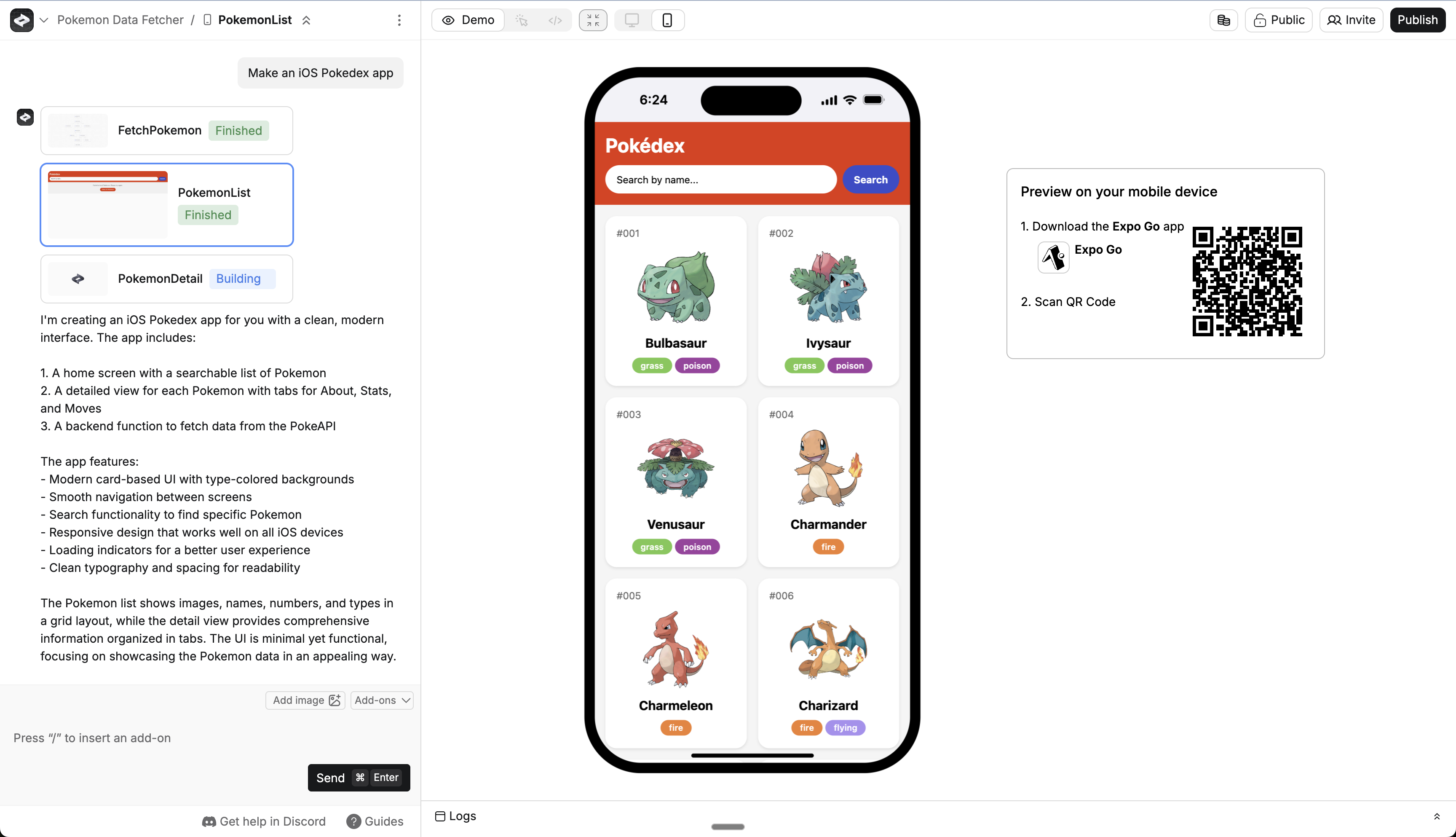
How to build
You get started with mobile apps by prompting Anything to make one. Anything builds your app in “Mobile Pages”, and then adds more functionality as needed. You can manually add more mobile pages by prompting Anything or manually from the logo menu.1
Ensure you have a Pro Account
Ensure you have a Pro Account, this feature requires one.
2
Start A New Project
Create a fresh project from your dashboard. For a complete overview of how to build with Anything, see our Essentials Guide.
3
Create Your Mobile App
Prompt Anything to make a mobile app. You can say things like “Make an iOS app that…” or “Make an Android app that…” or “Make a mobile app that…”Anything generates your first mobile screen. You’ll know it’s working if you see the mobile preview.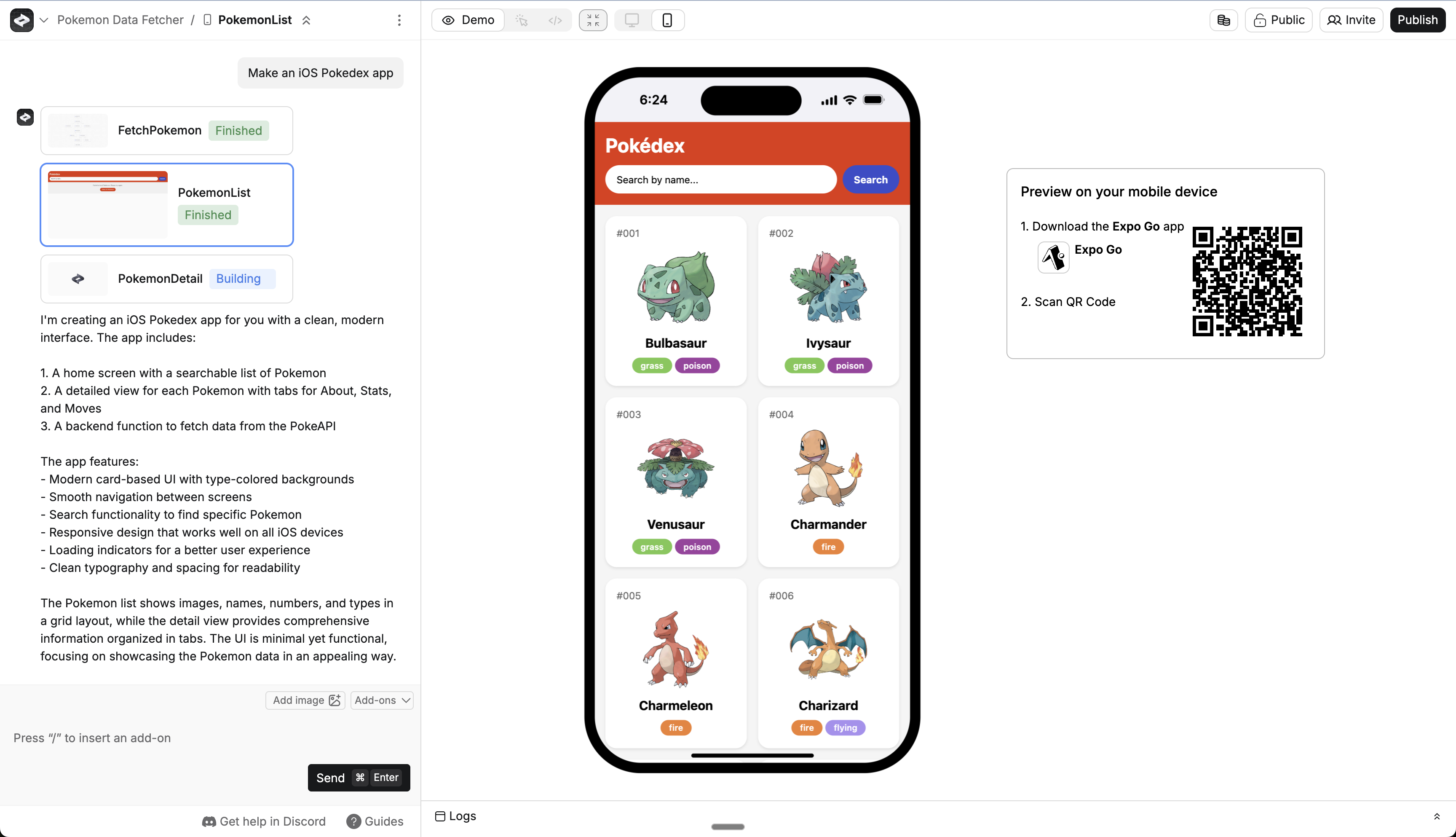
This is a web preview of a mobile app, so features that rely on a device (like location, camera, etc.) might not work. See Preview on Your Device to test your app on your phone.
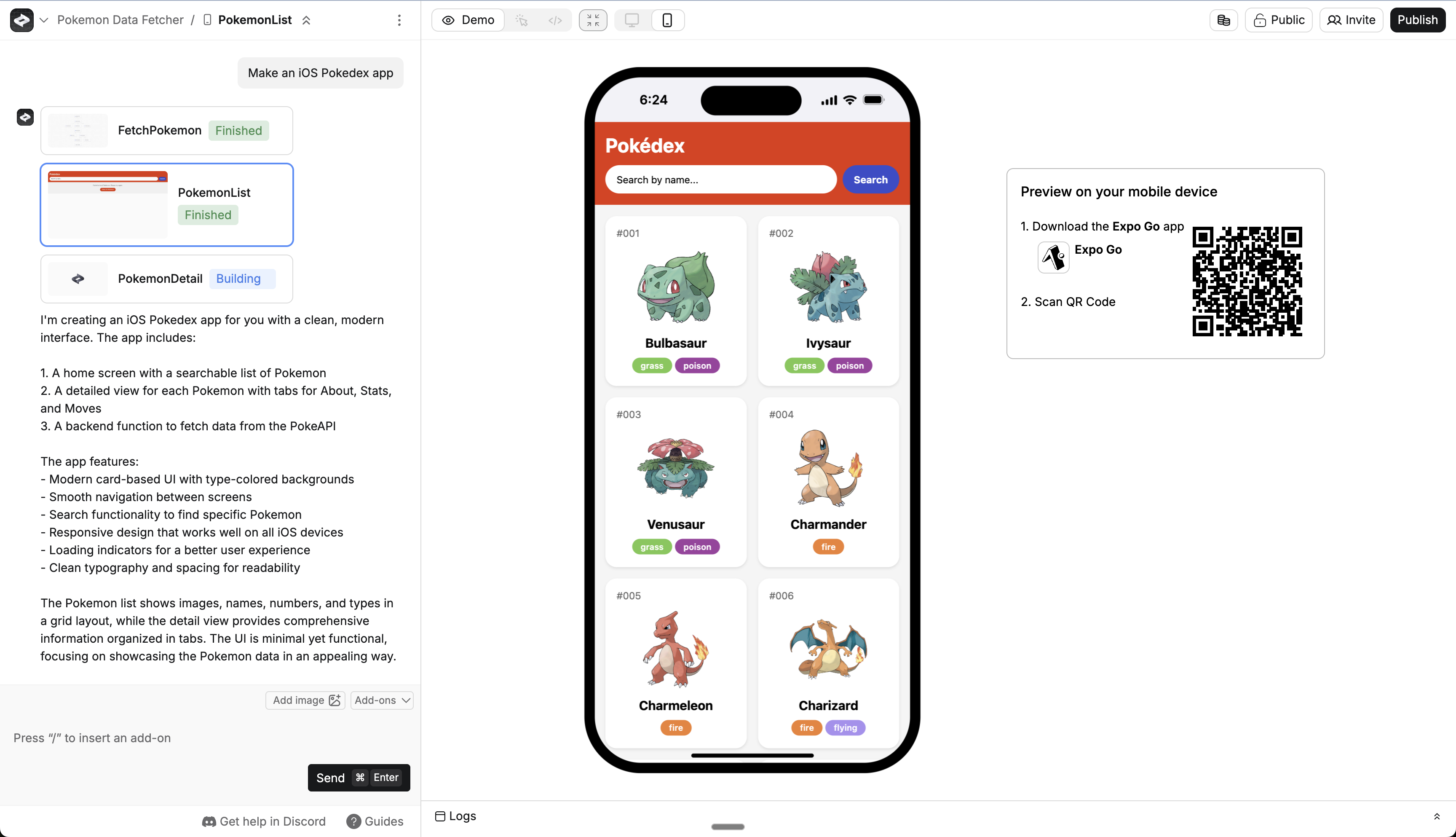
4
Preview On Your Device
Download Expo Go and preview your app on a physical device.See the Preview on Your Device section for detailed steps.
5
Add Mobile-specific Features
Request specific mobile capabilities:Anything comes with support for mobile-specific capabilities. For a deeper dive into what’s supported, read the Device Capabilities section.
6
7
Test and Refine
Preview on your device and make improvements through conversation.Be specific about issues so Anything can fix the underlying code. For example:For comprehensive testing strategies and debugging techniques, see our Testing & Quality Assurance Guide.
8
Add a Face To Your App
Head into your project settings to upload an icon and loading screen for your app.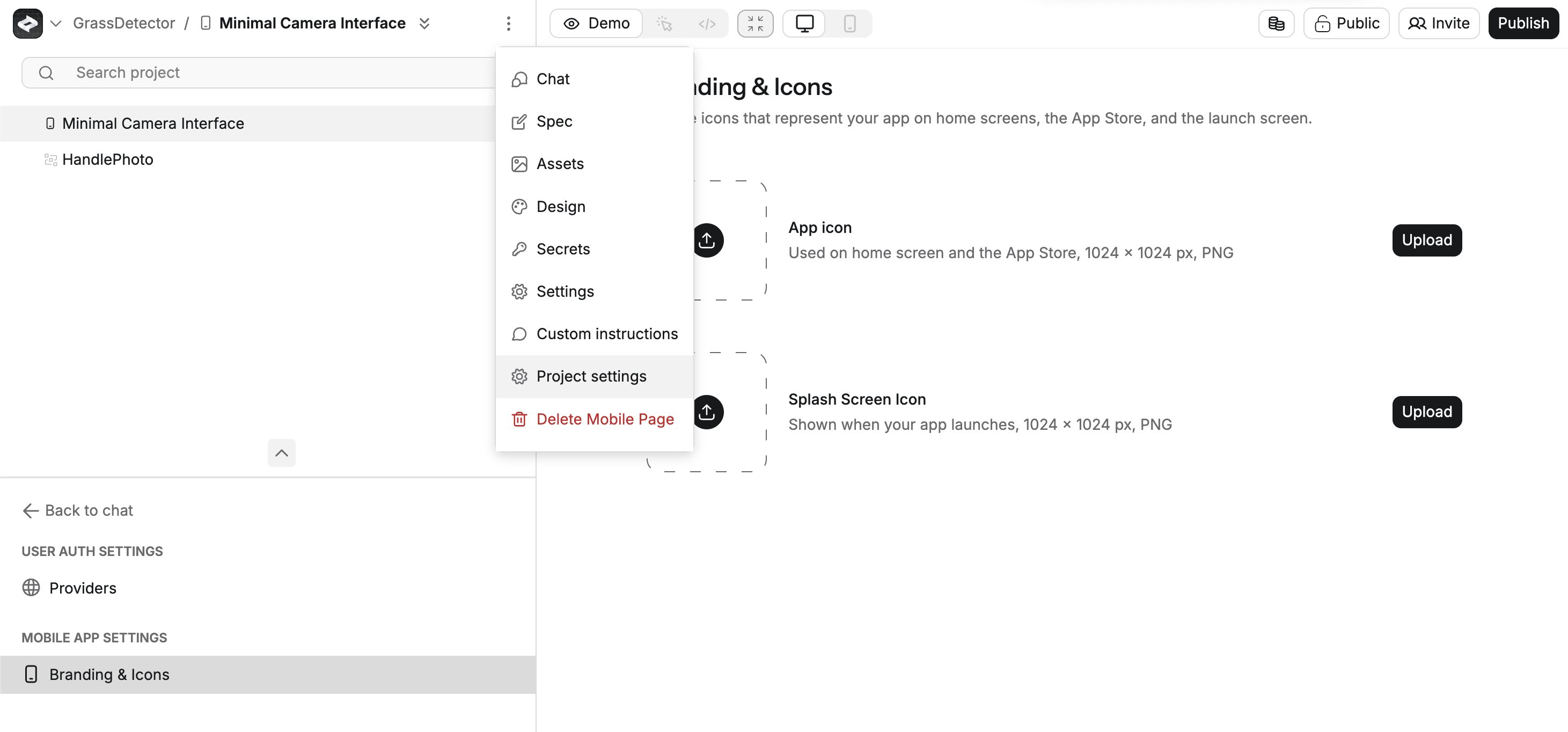
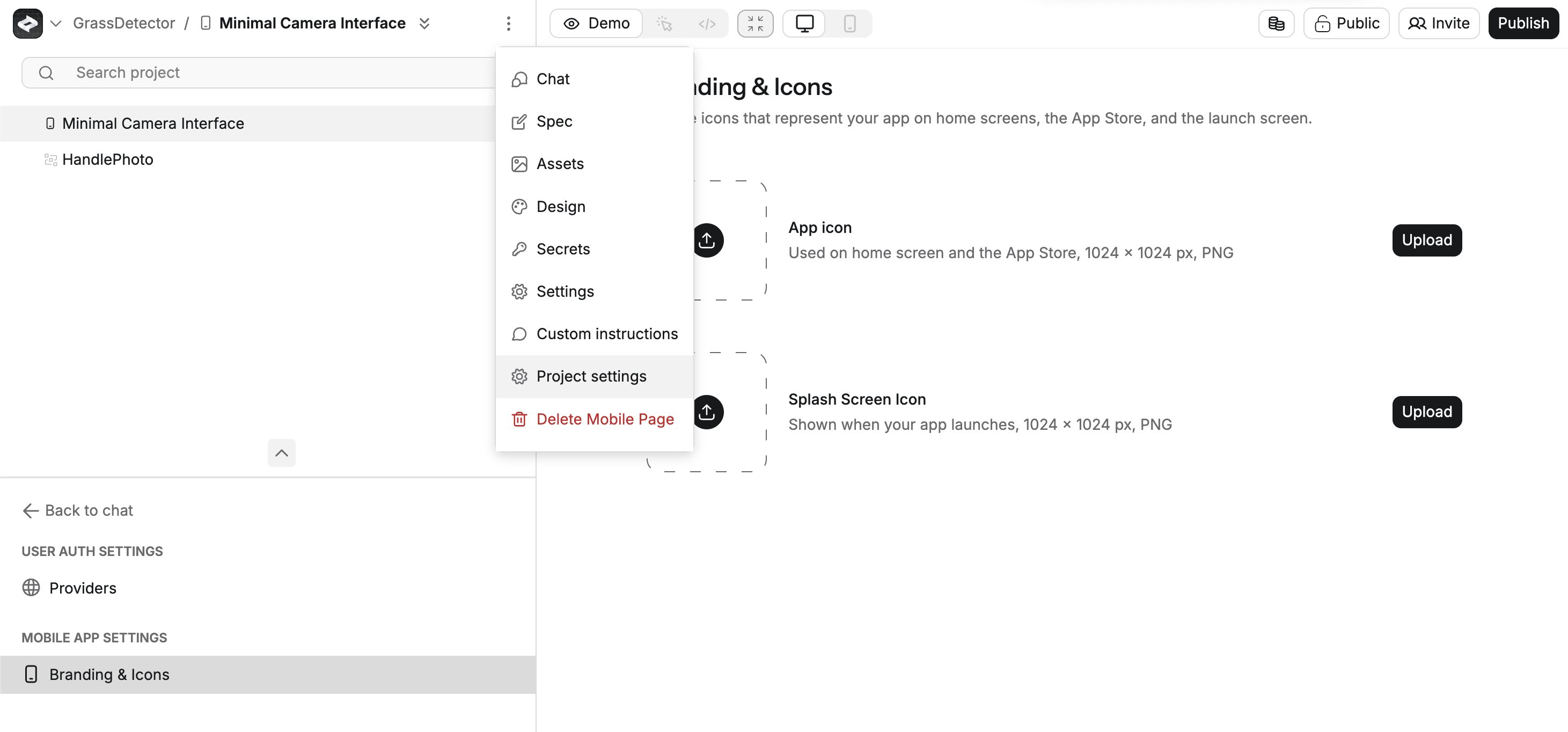
9
Submit To The App Stores
When you’re ready, follow the steps in the Publishing to App Stores section to publish your app to Apple’s App Store or Google’s Play Store.
Preview on Your Device
Create’s web builder shows you a preview of your app as you chat. But to test the full experience, you’ll want to preview on your device. Some of your app features that require device capabilities will only work in Preview.1
Start a new mobile project
Start a new mobile project with a prompt or go to an existing one
2
Wait for mobile preview QR code
Create immediately starts making your device preview. This step might take a few moments. If it takes longer than 1 minute, something is wrong and please let us know at hello@createanything.com
3
Scan the QR code
You can use your camera or QR Code scanner app on iOS or Android to grab the link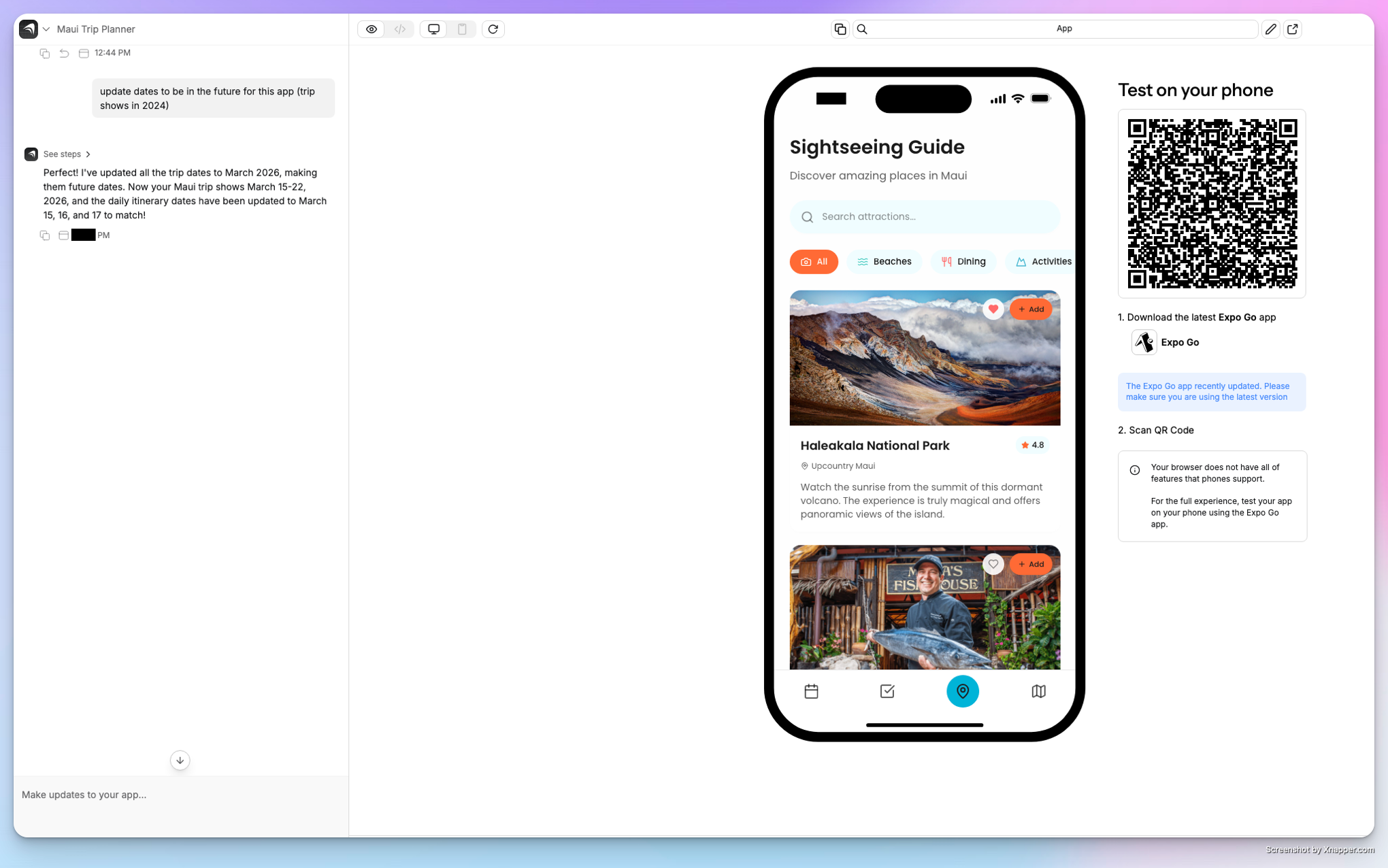
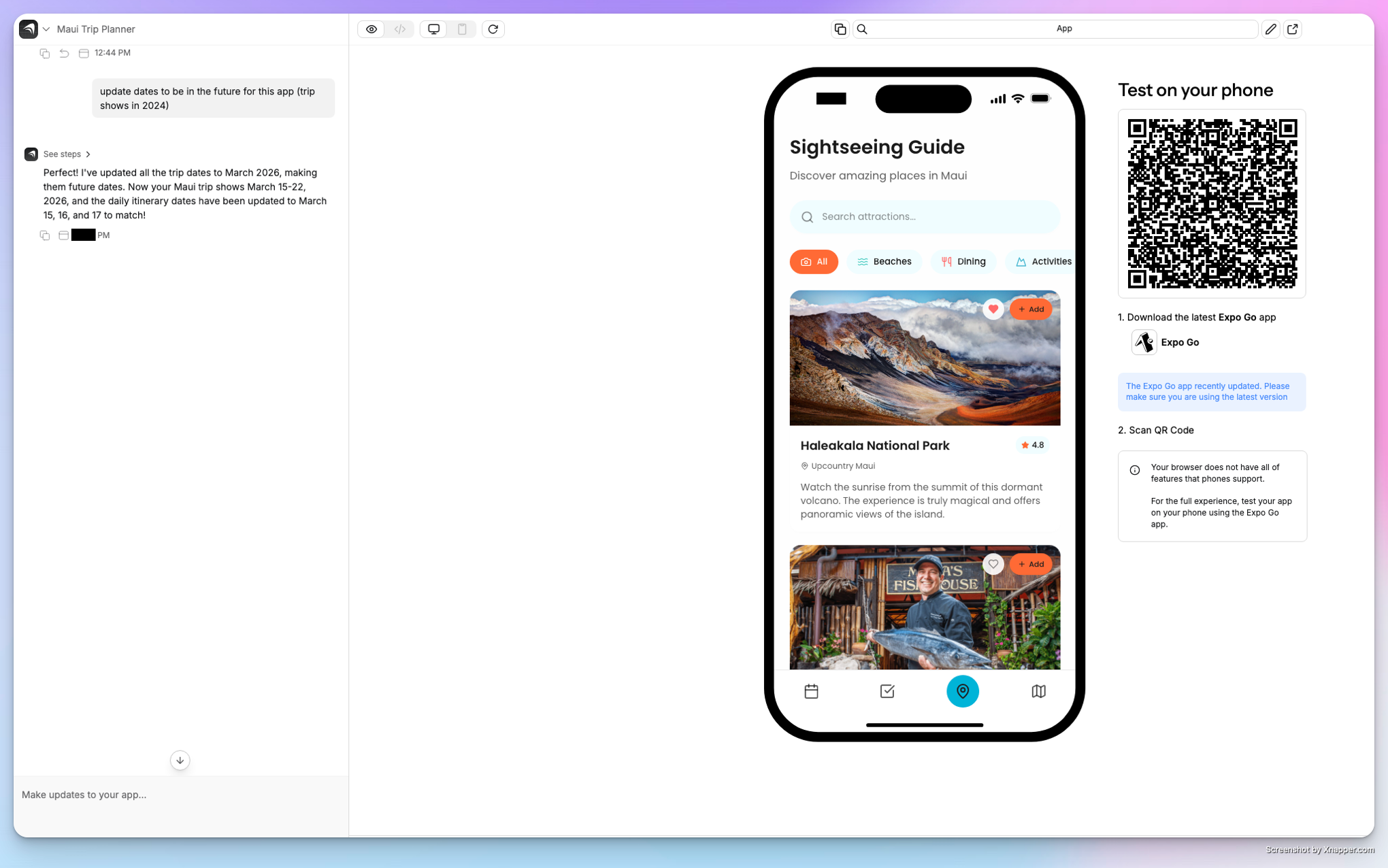
4
Test in ExpoGo
Your app will open in Expo Go. You can play with it.
5
Make updates in Anything
Continue building your app by chatting with Anything in the web interface.
6
See latest changes
You can close & open the Expo Go app to see latest changes. Expo Go should autoupdate with the latest version of your app every time you close and reopen. If you need to force it to latest, scan the QR code again.
Related Articles
- Device Capabilities - Available device features and APIs
- Publishing to iOS - Deploy to App Store
- Publishing to Android - Deploy to Play Store
- Testing & Debugging - Test and debug your app
- ← Back to Mobile Overview - Return to main mobile guide
