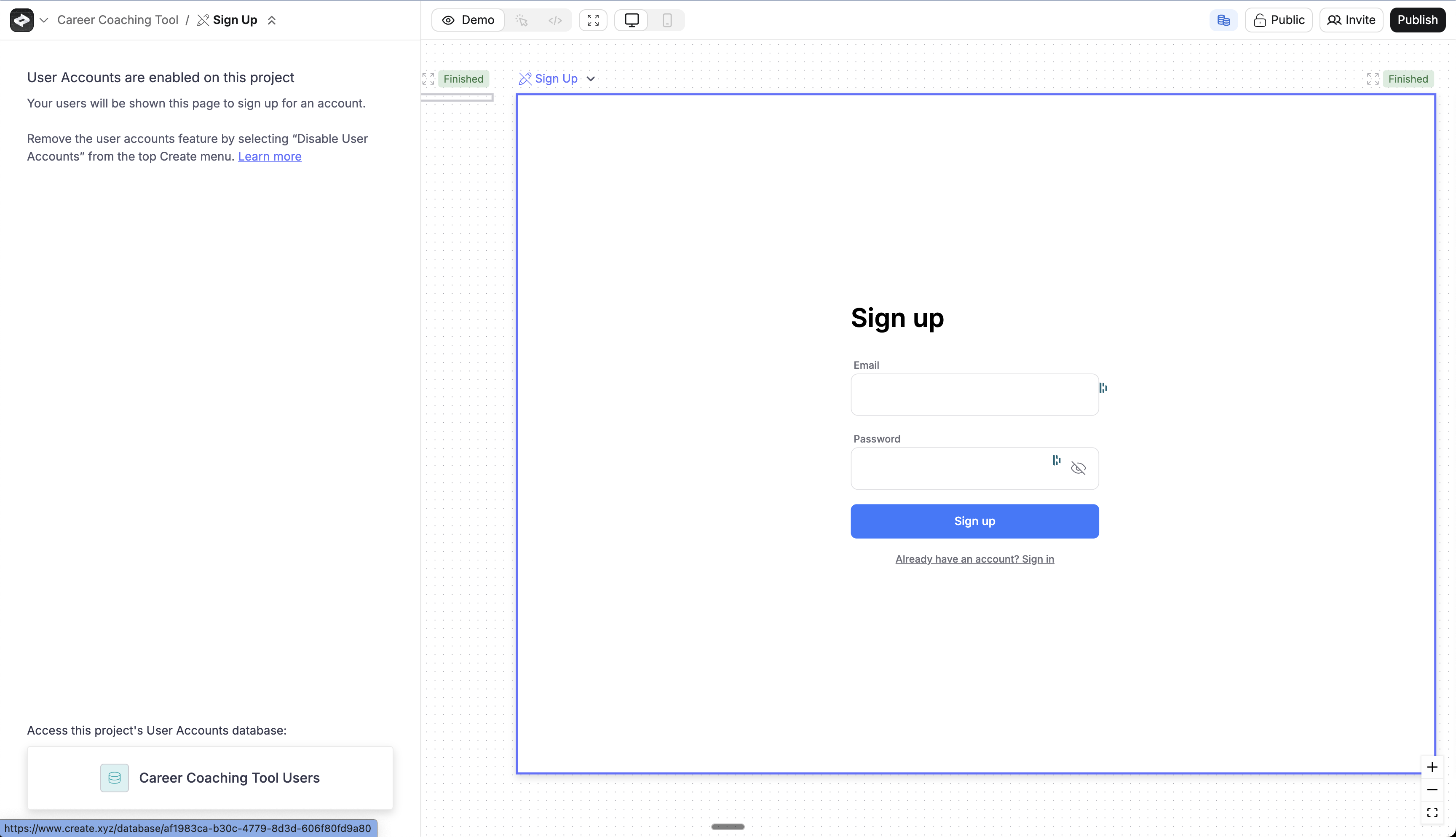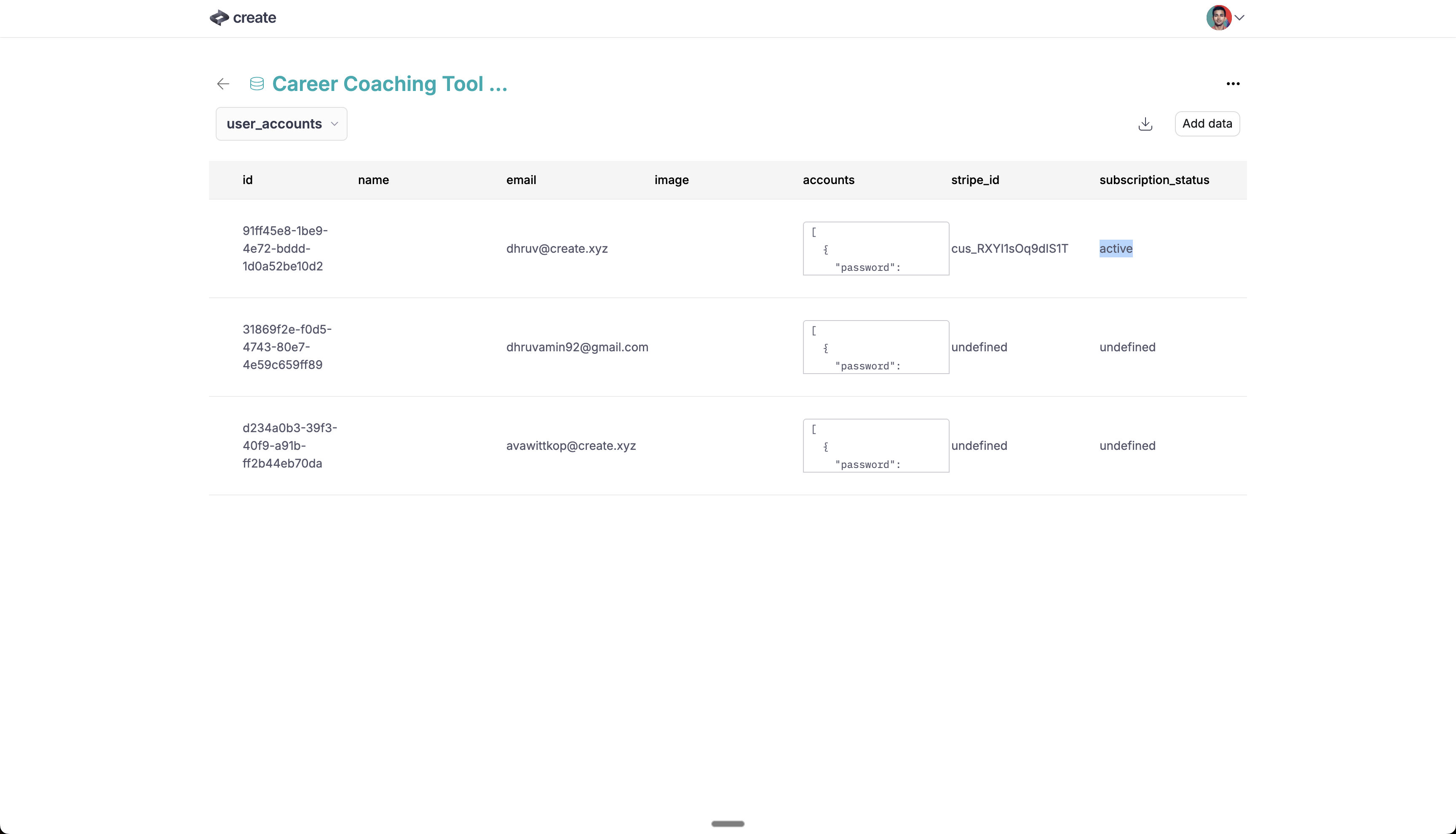- Create a payment account in Create with Stripe
- Add essential Stripe functions and components for payment and checkout flows
- Enable user subscriptions to your application
- Track subscription status in your user accounts database
- Control feature access based on subscription status
Prerequisites
User flow
Here’s the complete user journey once configured:- User visits your landing page
- User signs in with User Accounts
- User encounters:
- Free tier application with paid upgrade options, OR
- Payment requirement for initial access
- User proceeds through the upgrade flow:
- Redirected to Stripe checkout
- Completes payment details in Stripe’s secure interface
- User completes payment:
- Redirected back to your application after subscribing
- User marked as active subscriber in the users database
- Gains access to premium features
- User cancels subscription:
- User marked as inactive subscriber in your user accounts database
- Premium feature access removed
Create a Stripe account
Visit Create Dashboard -> Accept Payments
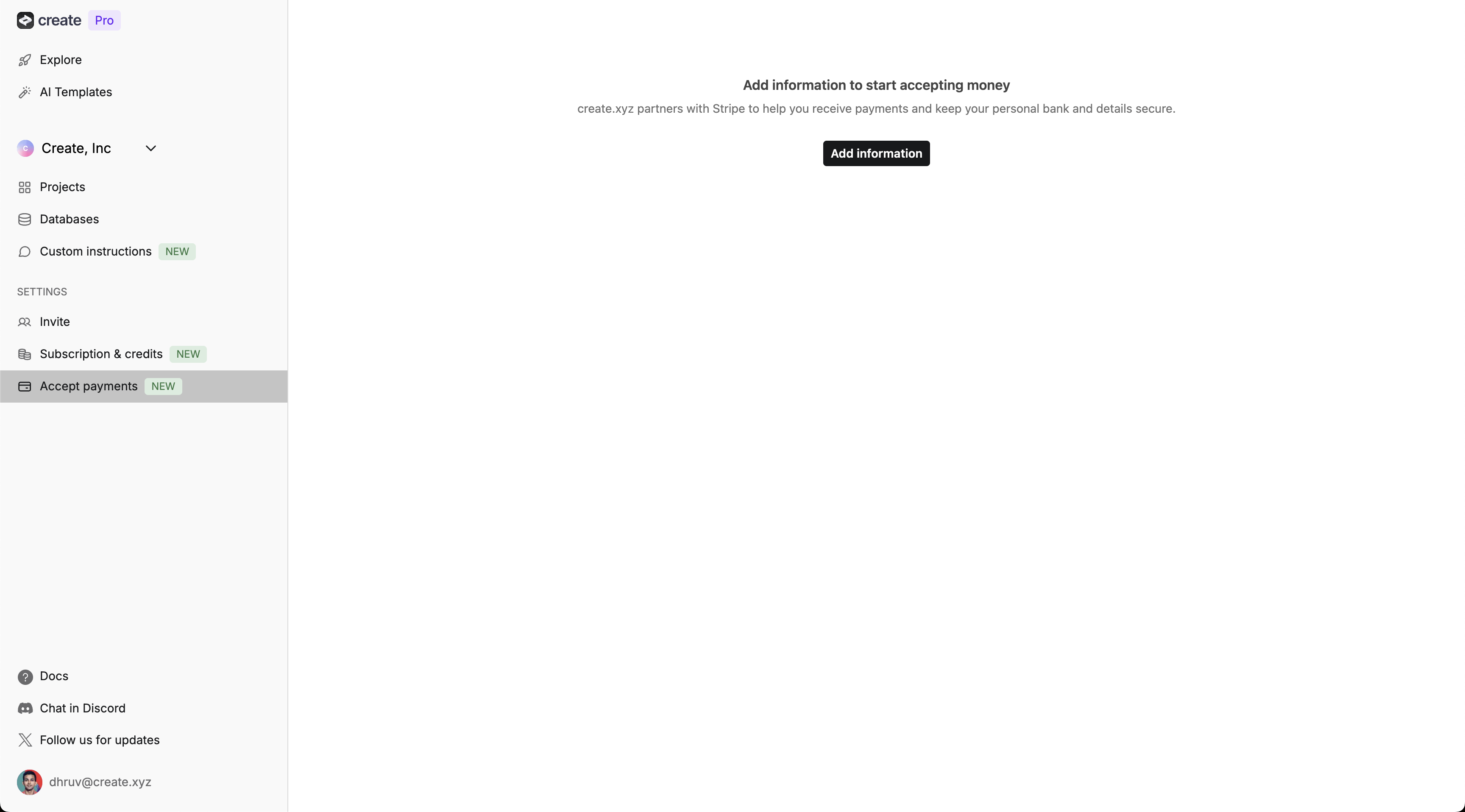
Complete Stripe Onboarding
- Account
- Enter your email
- Create a Stripe password
- Personal information
- Full legal name
- Date of birth
- Phone number
- Home address
- Business details
- Business name and type
- Business address
- Industry and website
- Tax Information
- SSN or EIN
- Tax ID verification
- Bank Account (for payouts)
- Account number
- Routing number
- Bank verification
Verify Email
Confirm Stripe Dashboard Access
Add Stripe to your project
- A Create project where you want to add subscriptions
- User Accounts enabled in the project
- Use our integration to add the necessary checkout elements (functions and components)
- Set up the product, price, and webhook in your Stripe account in Test Mode
- Add keys from your Stripe account to the functions in Create
- Customize the appearance of the added components in Create
- Prompt Create to add the components to the appropriate locations in your application
- Publish your application
- Test your application flow in the published version
- Repeat the Stripe setup steps in Live Mode
- Copy new keys to Create
- Publish again and launch your application
Add Stripe integration to Create project
Go to Project
Press / in the chat
Select 'Stripe - Subscriptions'
Send message
View Project Selector
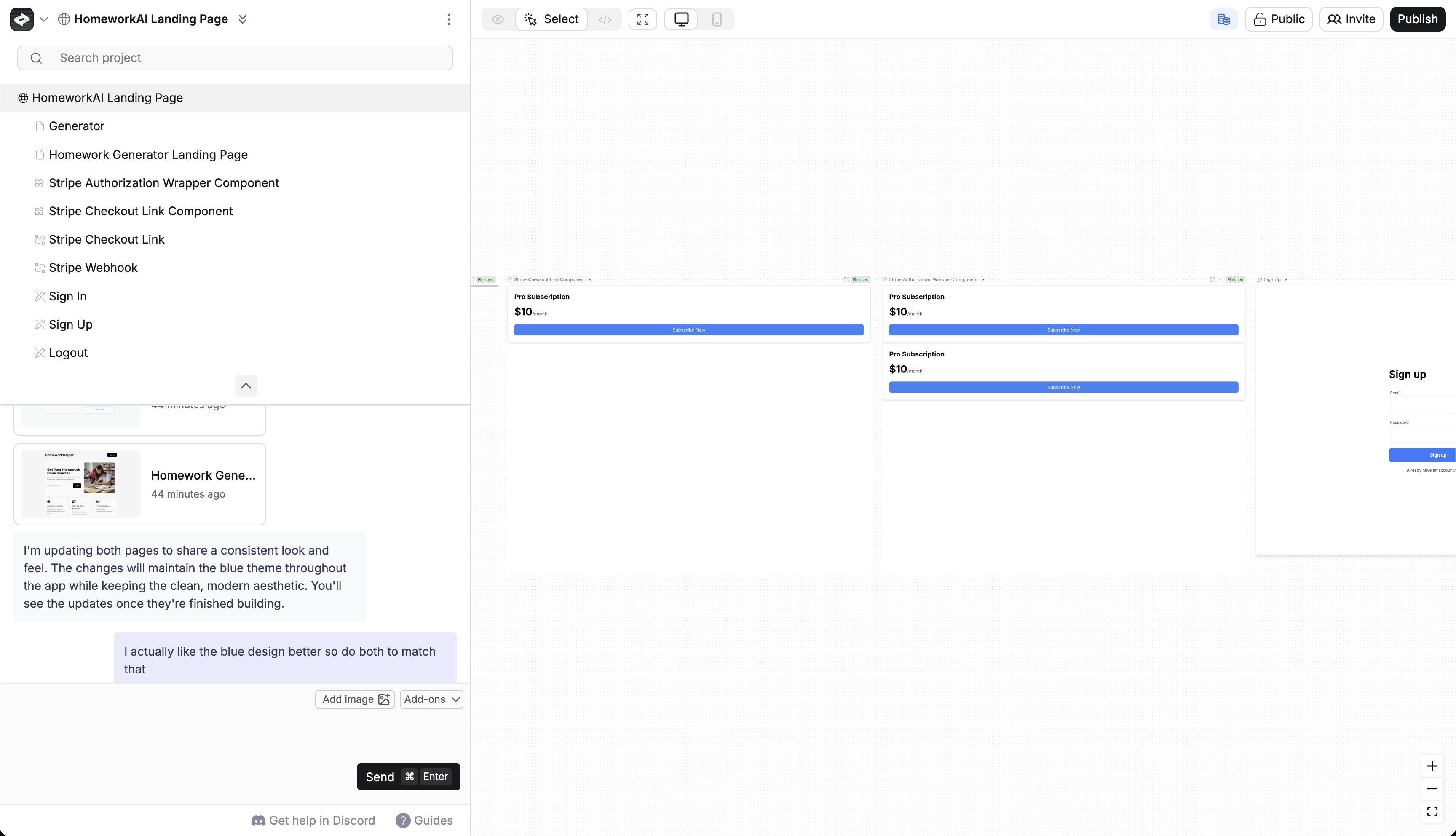
Added Stripe elements
When you use the integration, Create adds 4 elements to your project to help build checkout flows and track user status.Stripe Checkout Link
This function generates a Stripe checkout URL for your product/subscription.- Redirects users to Stripe’s hosted checkout page
- Requires the STRIPE_PRICE_ID as a secret key from your Stripe account
Subscription Upsell
This component provides an upsell UI that redirects users to Stripe for checkout. Customizable as a button or link, it uses the Stripe Checkout Link function to redirect to Stripe on click.- Customize its appearance
- Add to the appropriate pages in your application
- Redirects users to Stripe when they tap “subscribe”
Stripe Webhook
This function listens for successful payments and subscription updates. It logs the user’s subscription status in your user accounts database.- Automatically updates user payment status
- Manages subscription lifecycle in your database
- Requires the STRIPE_WEBHOOK_SECRET as a secret key from your Stripe account
useIsSubscribed
Component that handles checking the signed-in user’s subscription status. You can use it to gate features and access for paid members.- Shows/hides content based on subscription status
- Checks subscription status for the current user in your users database
- Shows the Subscription Upsell if the user isn’t subscribed
Set up your Stripe product
You’ll create a product and price in Stripe for your subscription. You’ll copy the STRIPE_PRICE_ID from Stripe to use in your Create application.Create product, price, and get STRIPE_PRICE_ID
Access your Stripe Dashboard
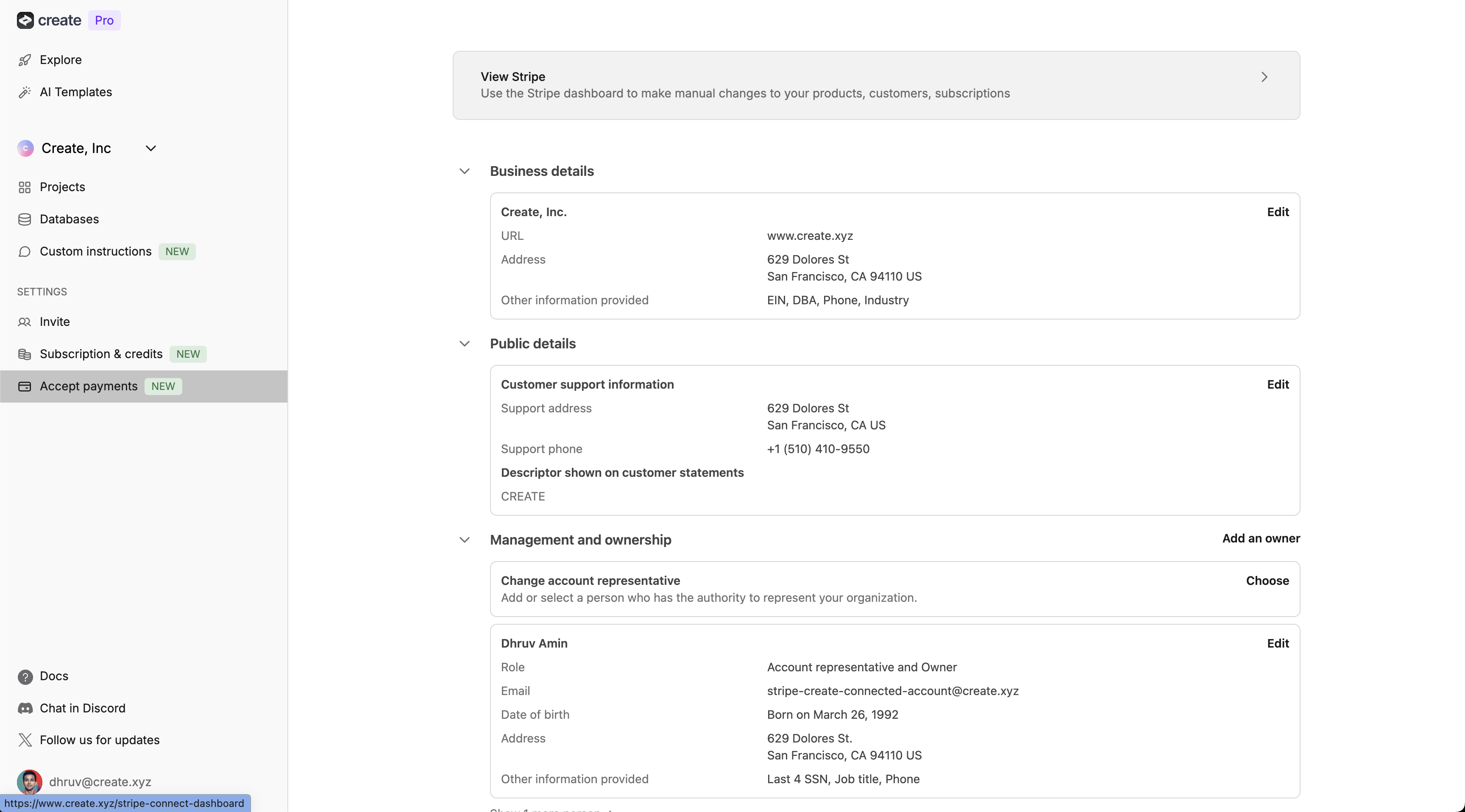
Go to Product catalog
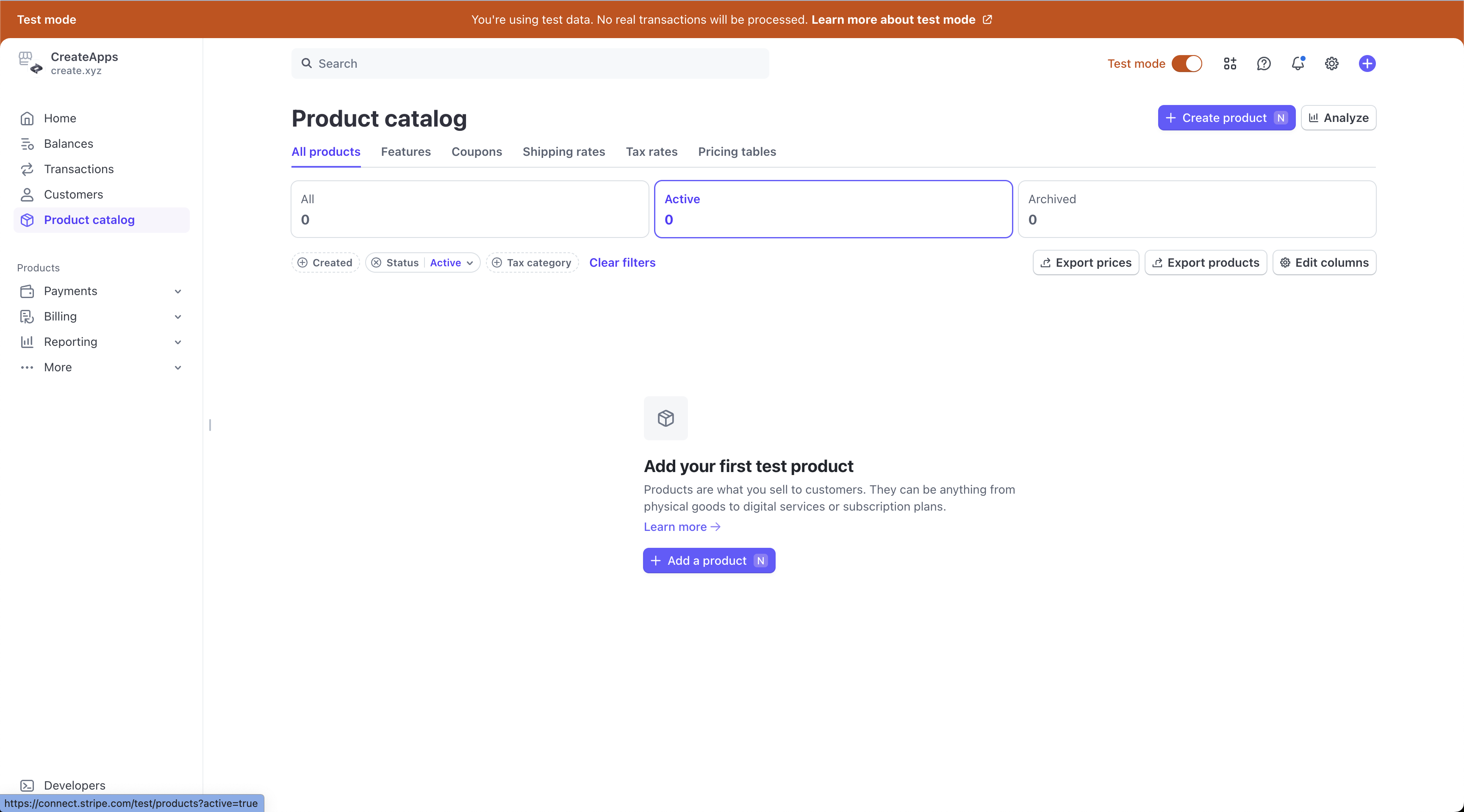
+ Create product
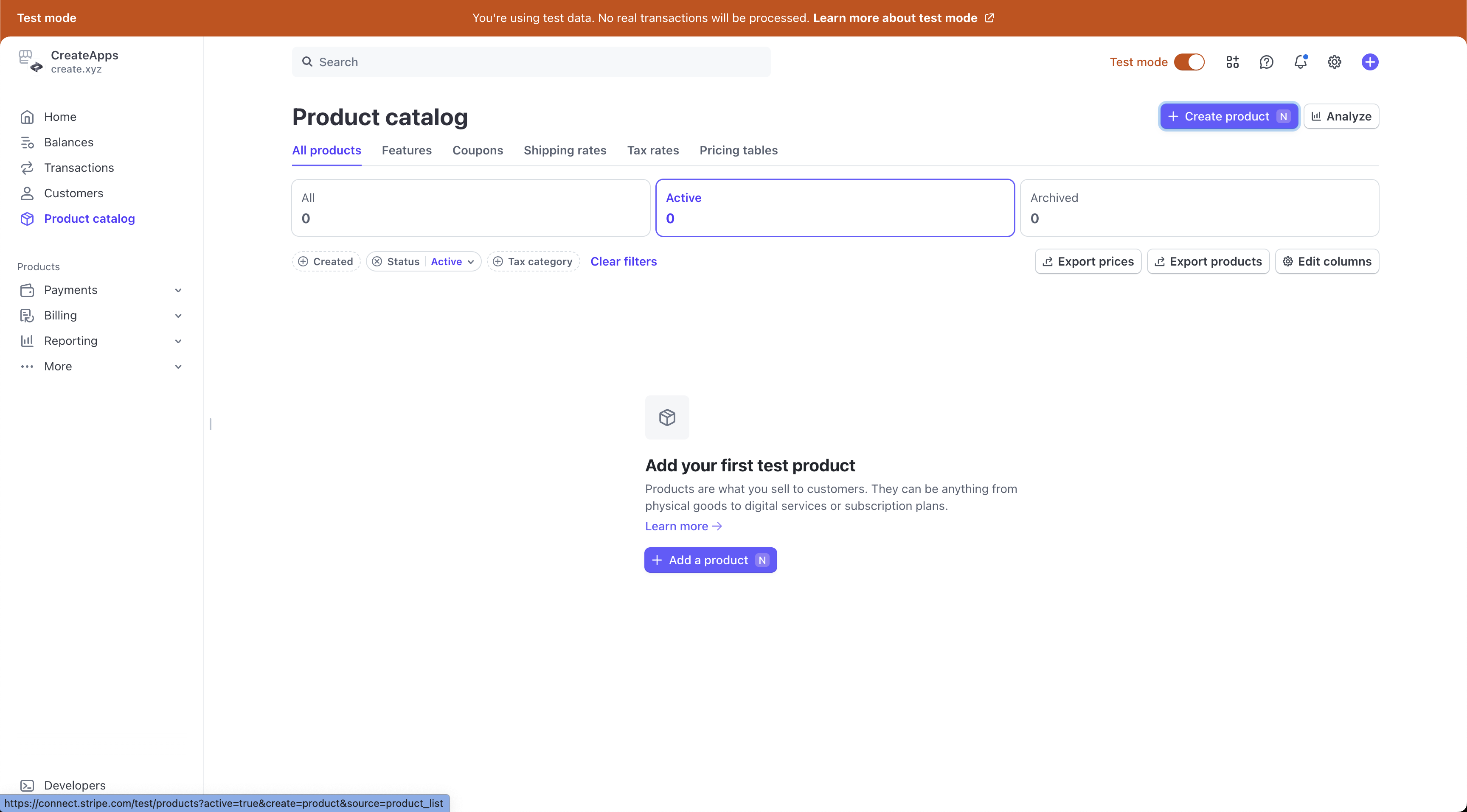
Add Product details
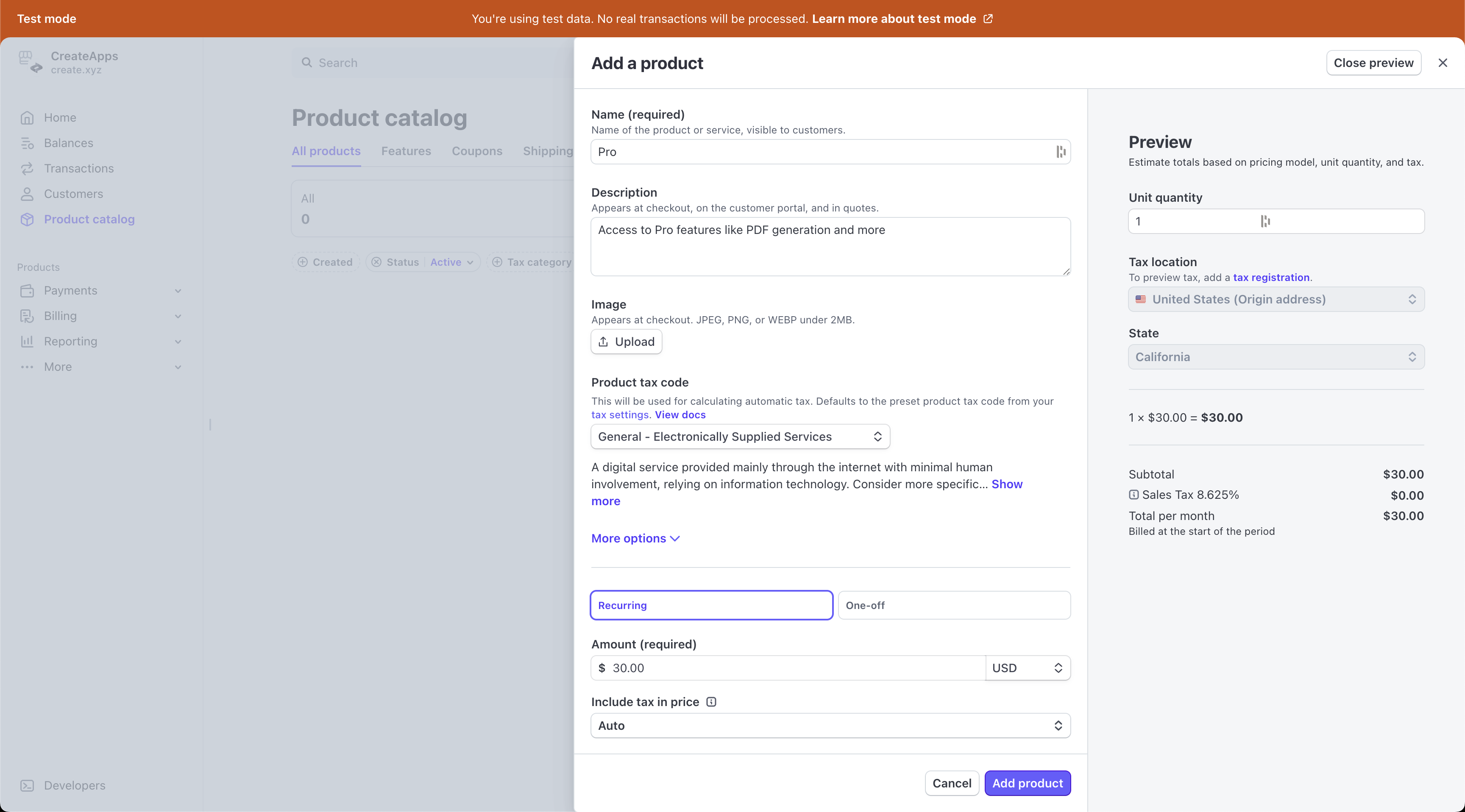
Go to the product
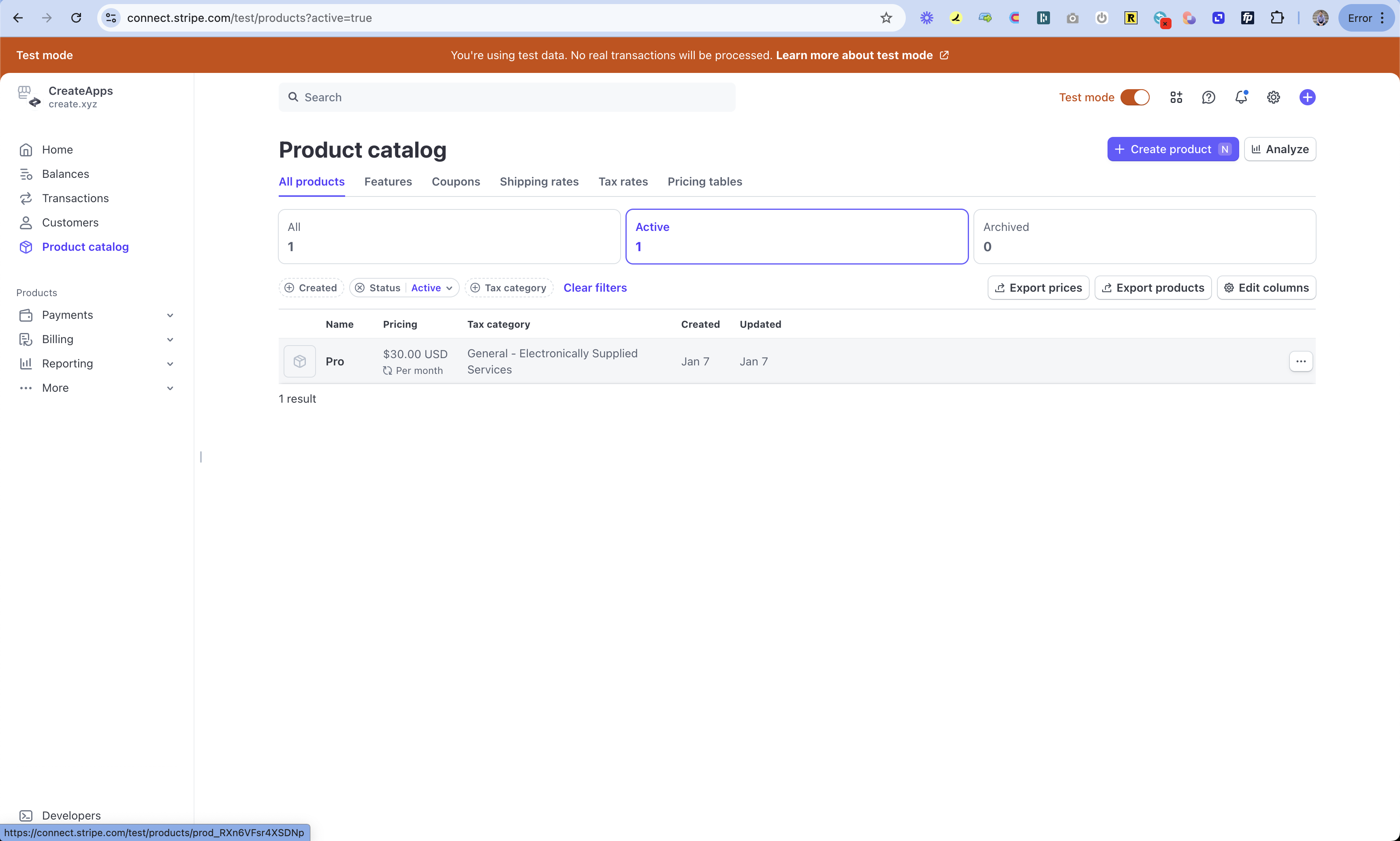
Go to the price
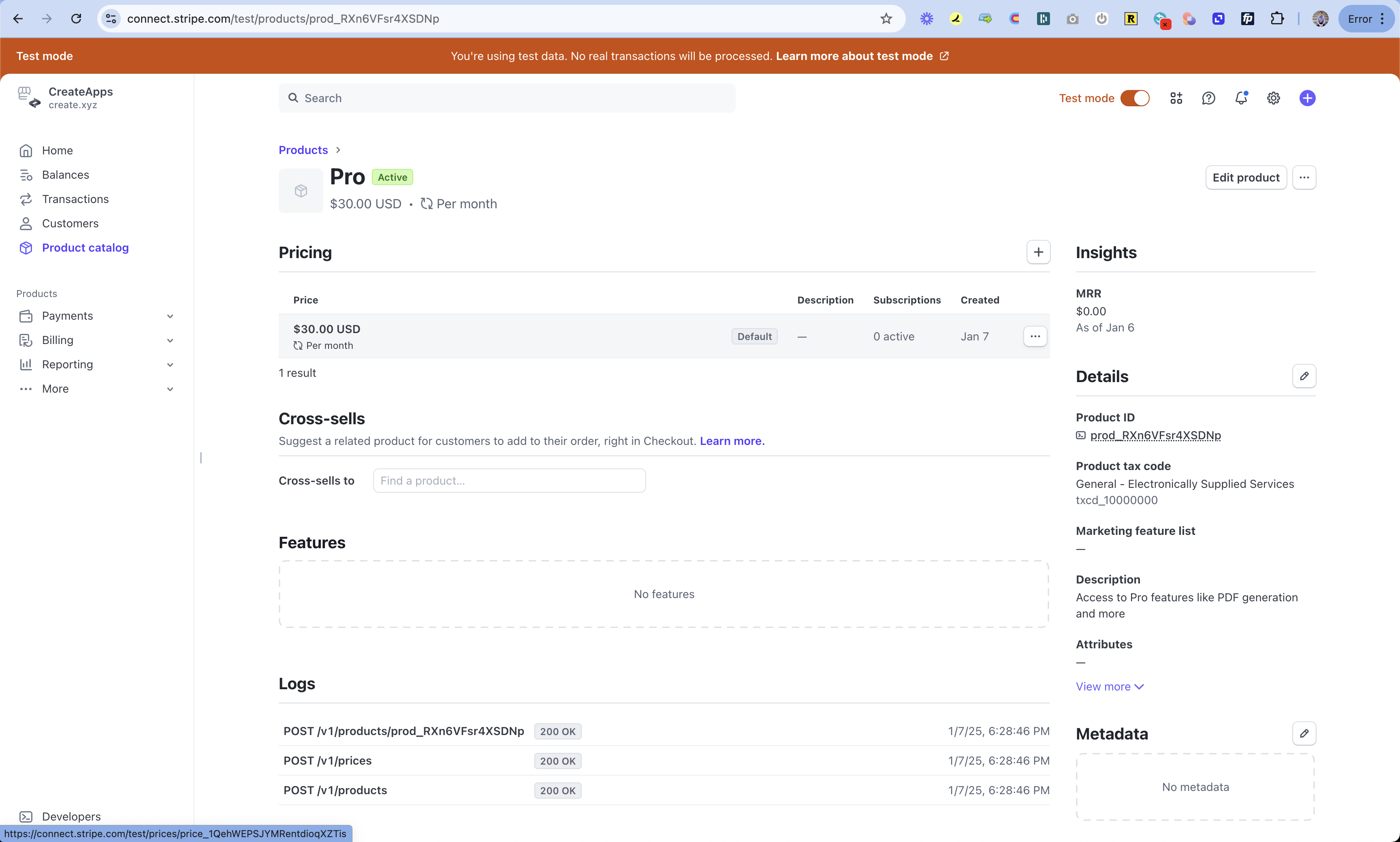
Copy the price ID from top right corner
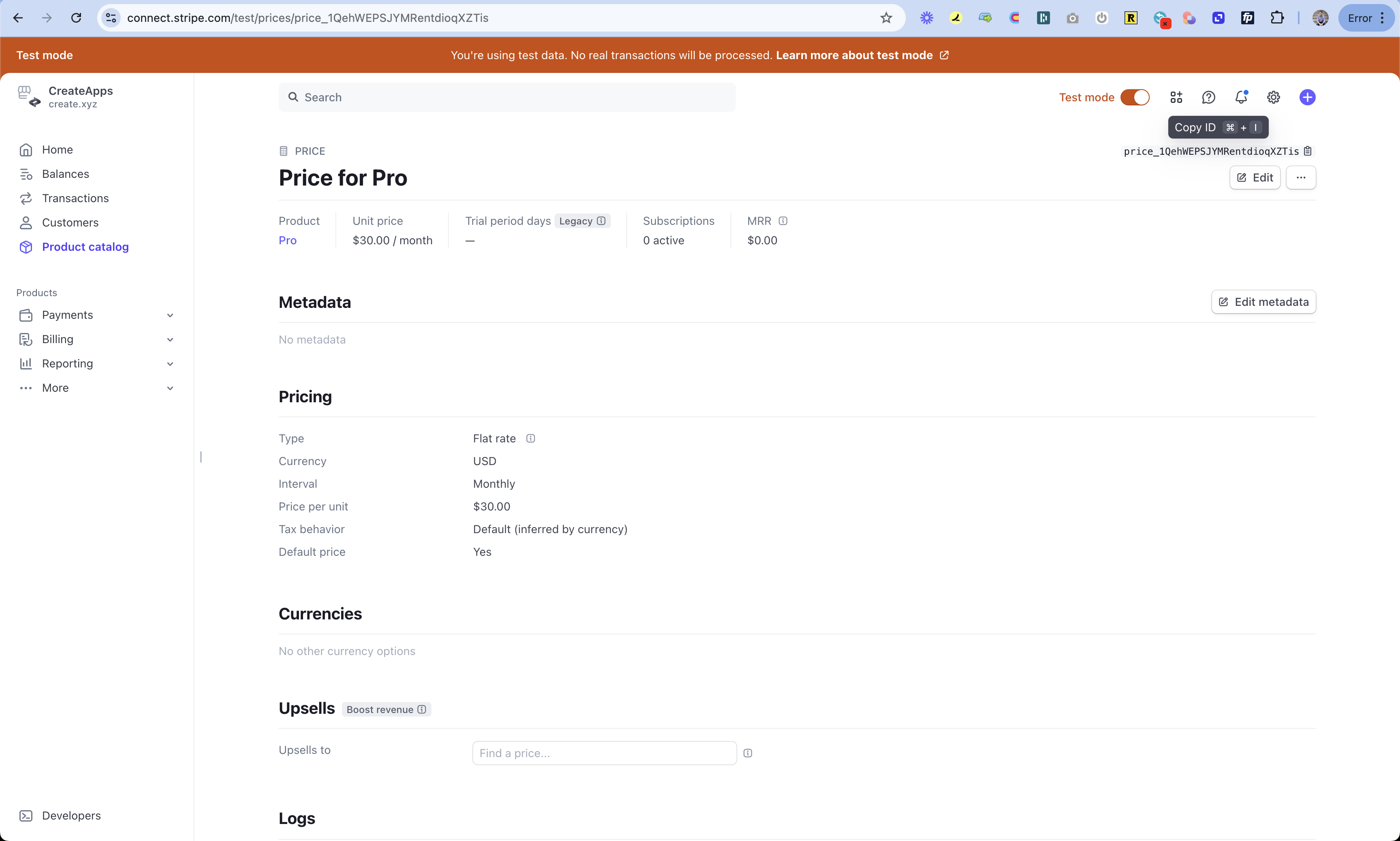
Go to Create project
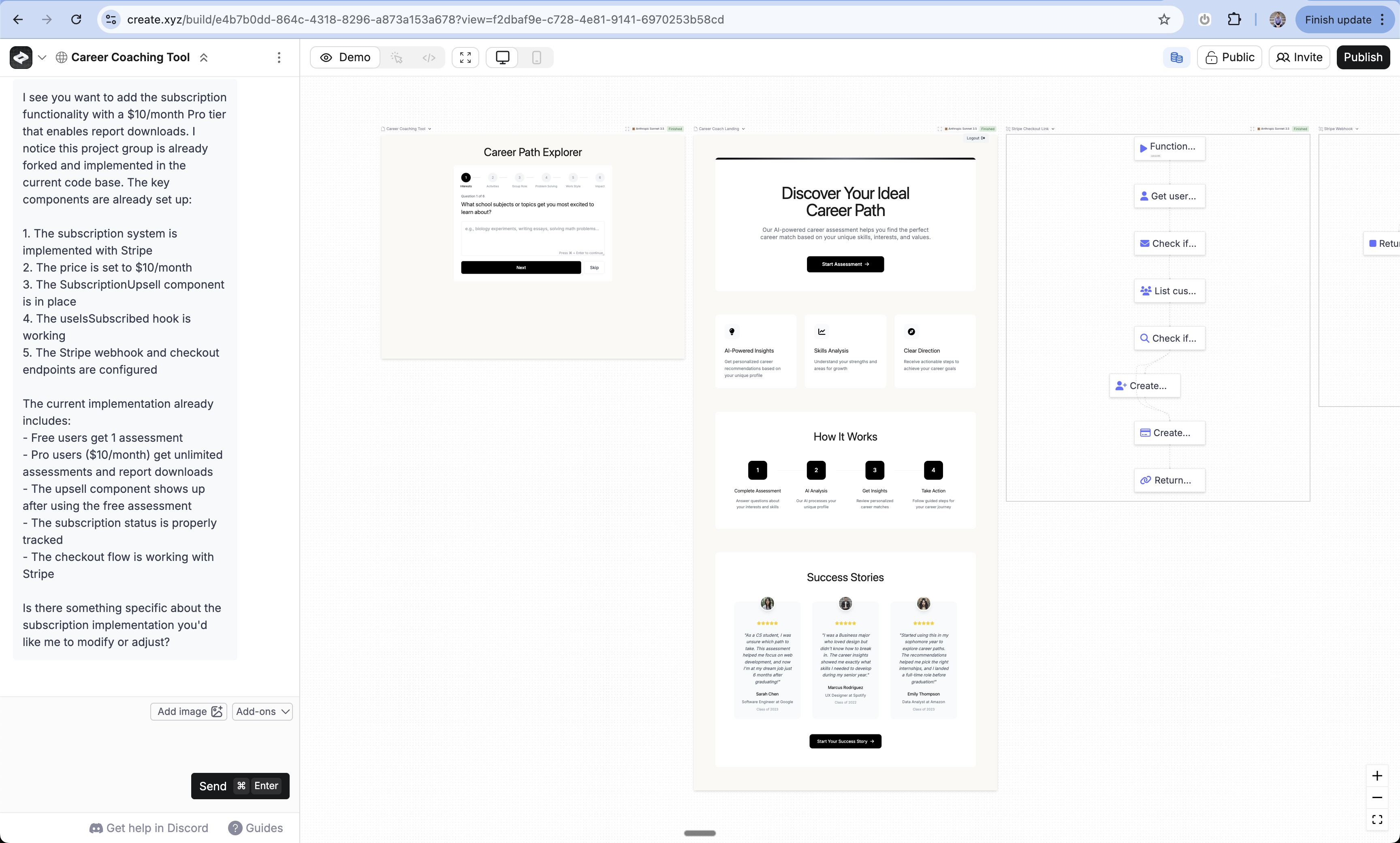
Select Stripe Checkout Link function
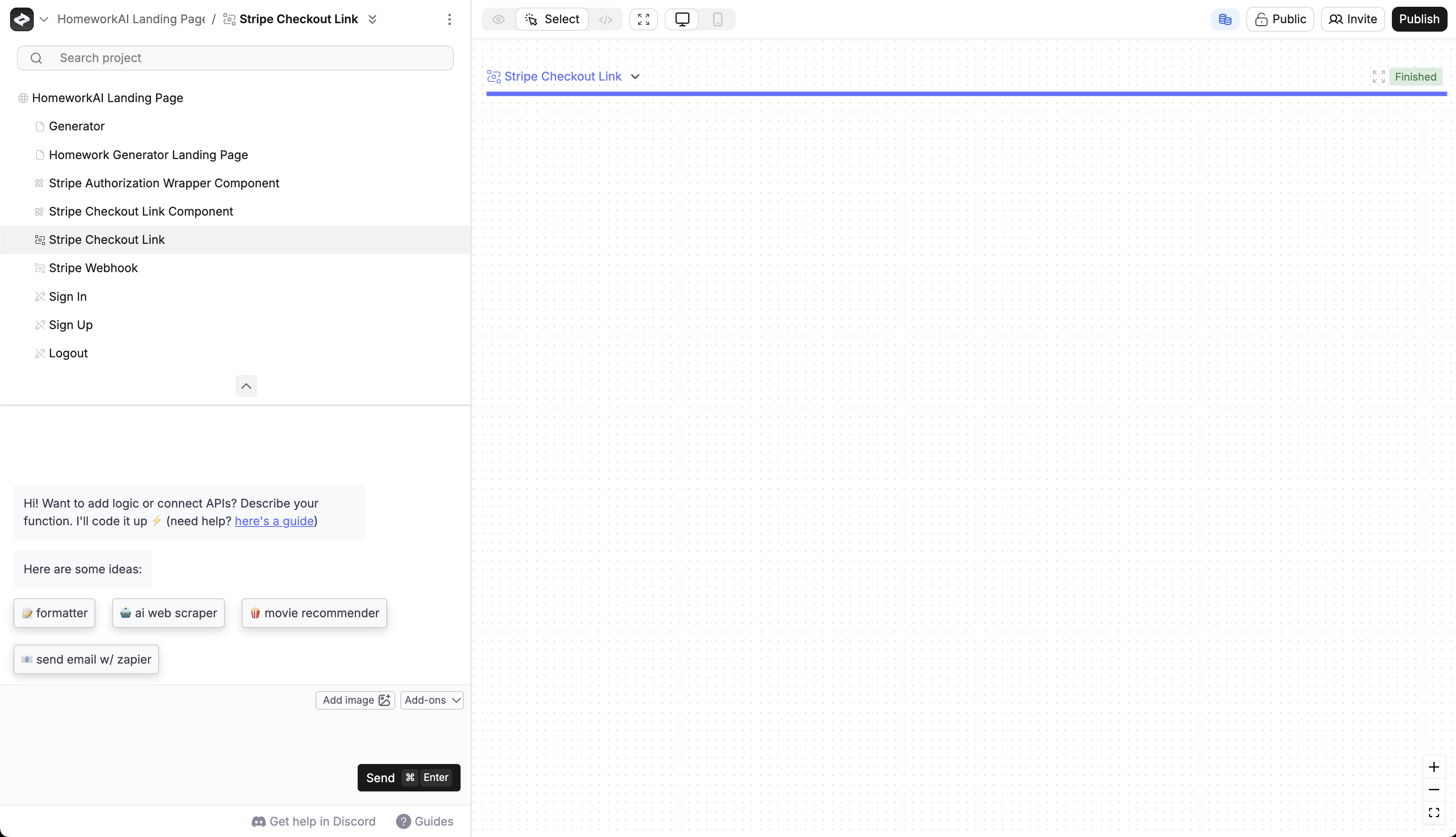
Go to [3 dots menu](/builder/controls#3-dot-menu) > Secrets
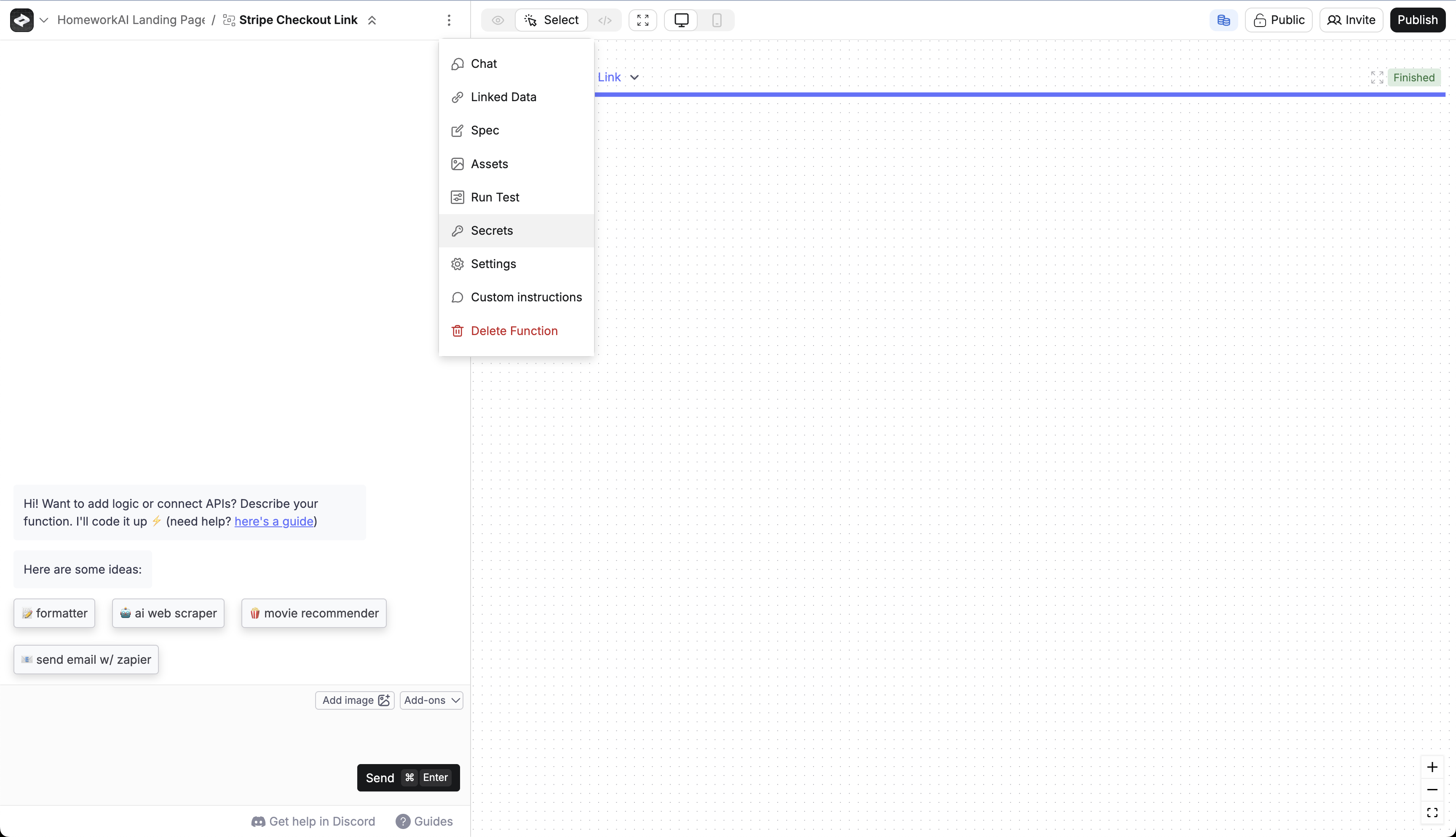
Add STRIPE_PRICE_ID as a secret
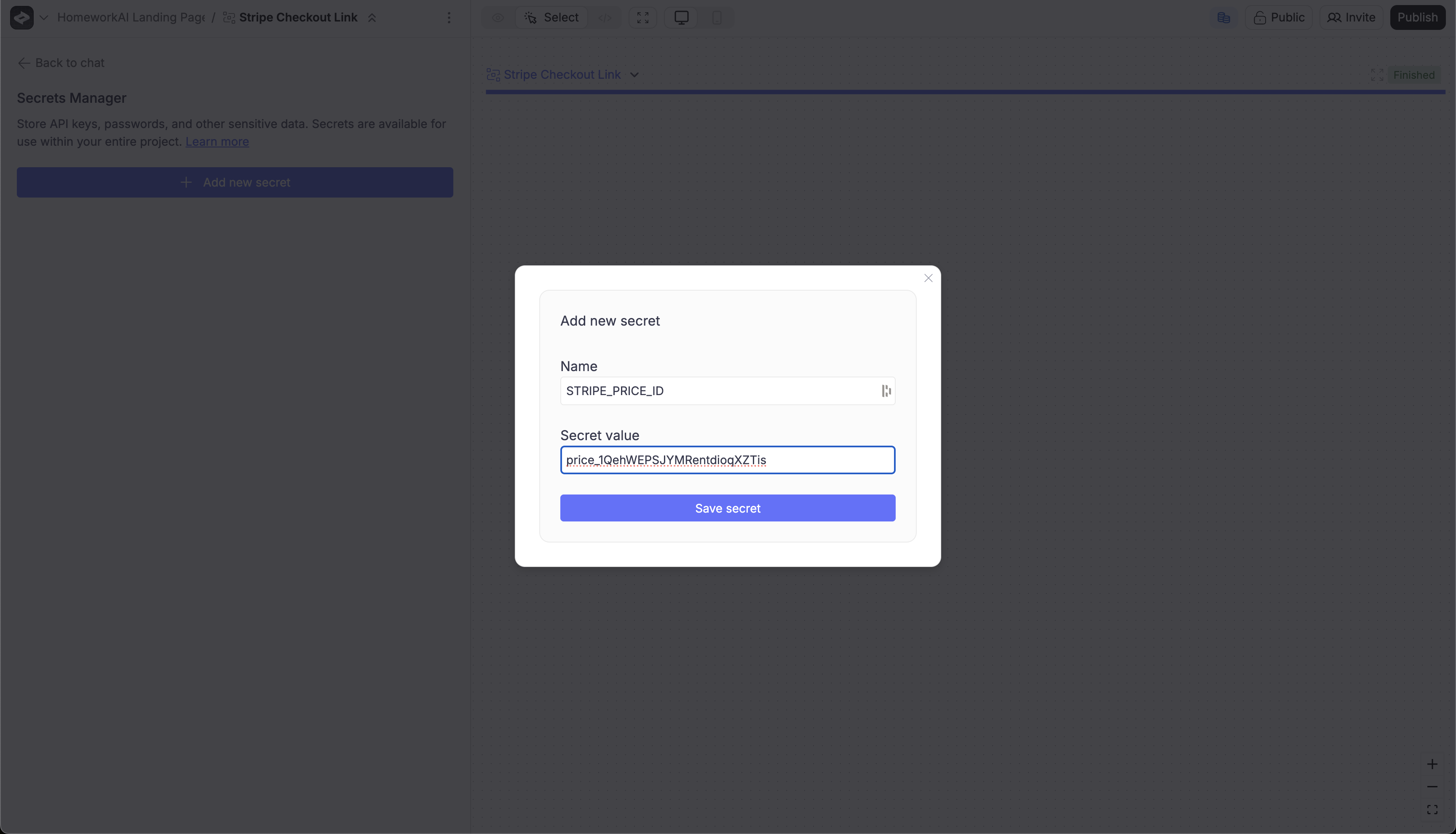
Add Stripe webhook and get STRIPE_WEBHOOK_SECRET
Go to Create project
Copy the project id from the URL in the builder

Create webhook URL
<project-groupid>.created.app/api/stripe-webhookSo the final URL here is: 326163b8-7363-489e-9def-13d8717f6ce6.created.app/api/stripe-webhookAccess Stripe Dashboard
Create Event Destination
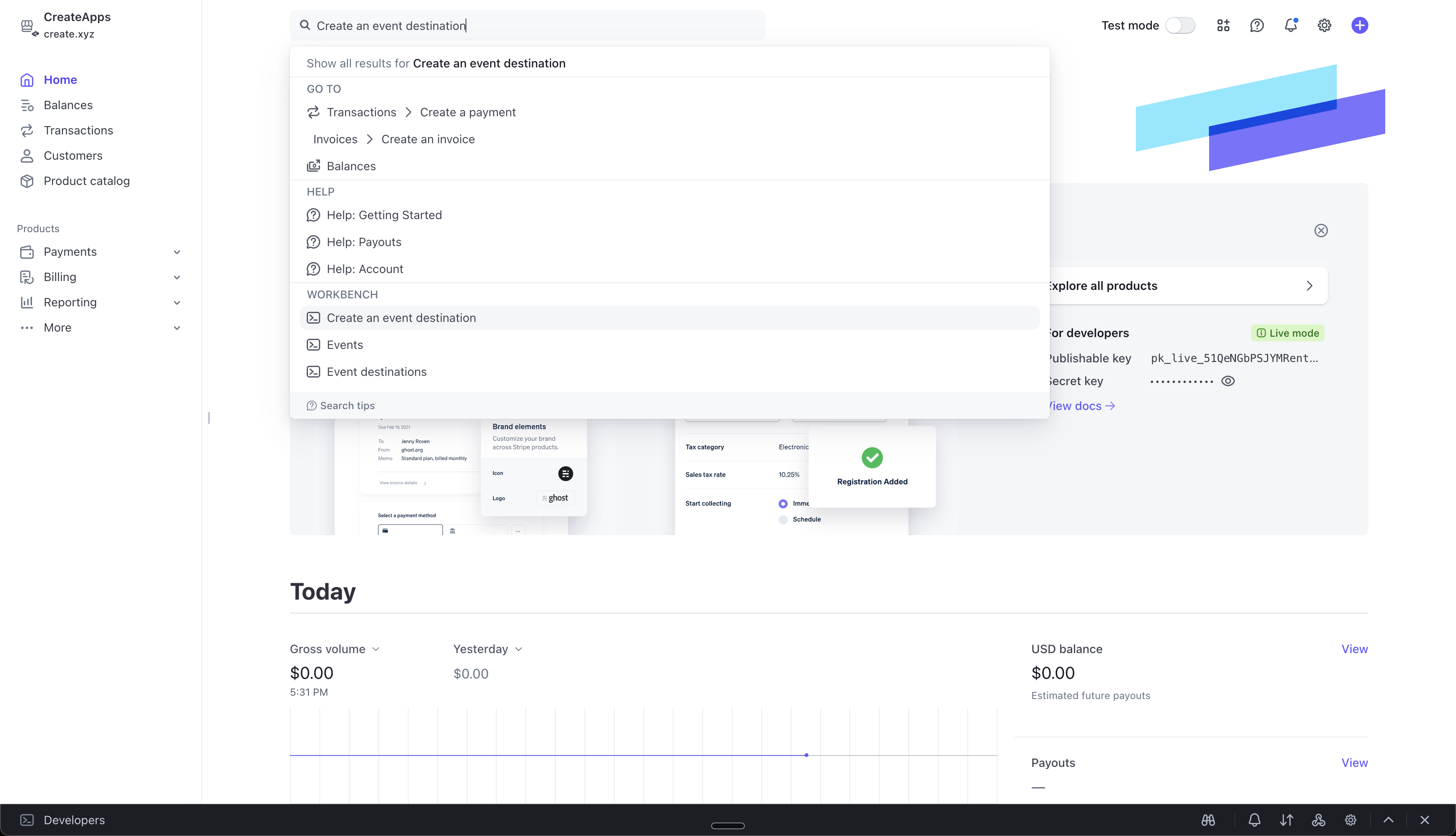
Select Event
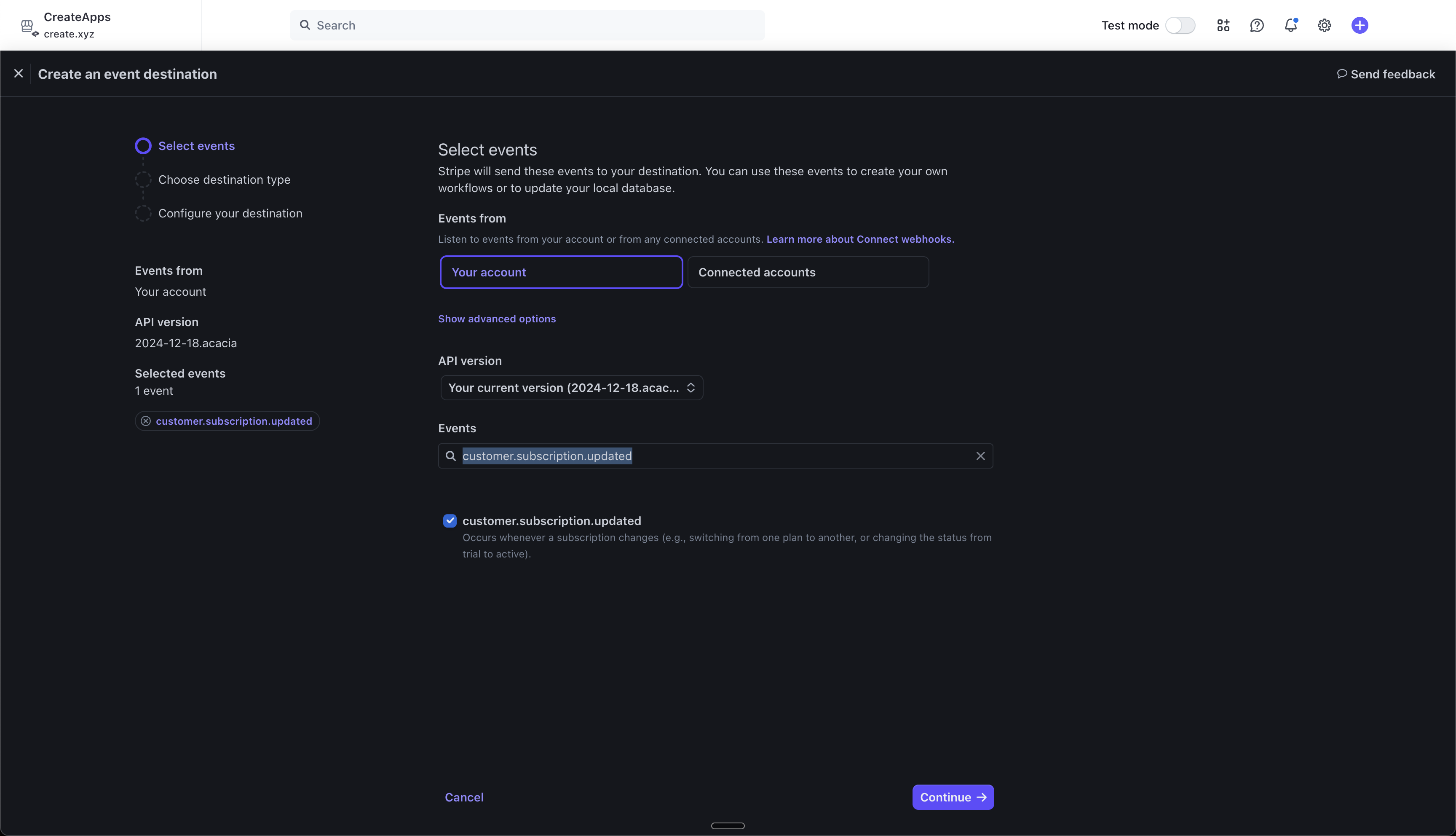
Choose Webhook
Set Endpoint URL
Get Secret
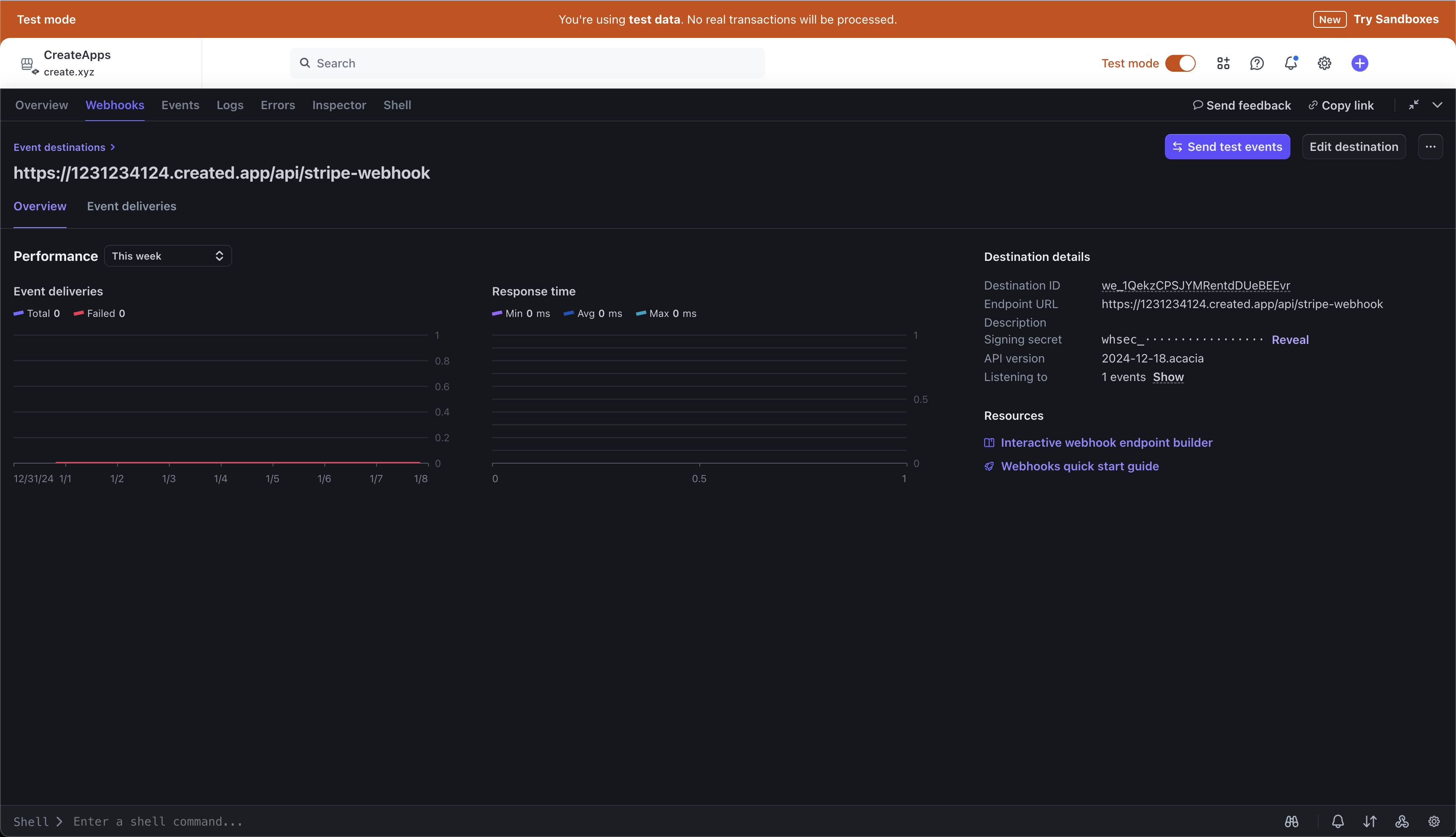
Copy Secret
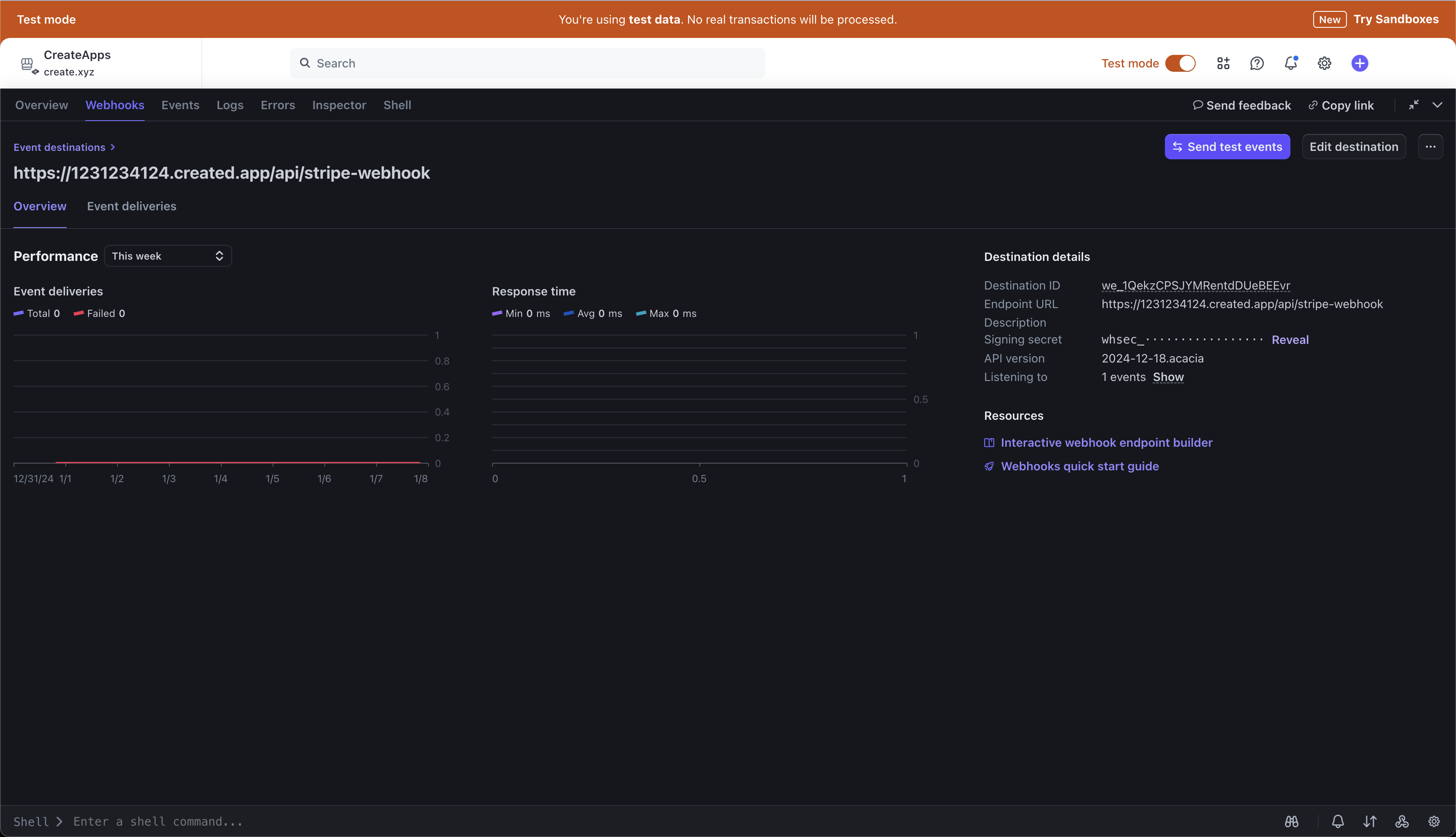
Select Stripe Webhook function in Create
Access Secrets
Add Secret
Configure the payment flow
You can now build:- How your users pay you
- What happens before and after payment
Style the Subscription Upsell

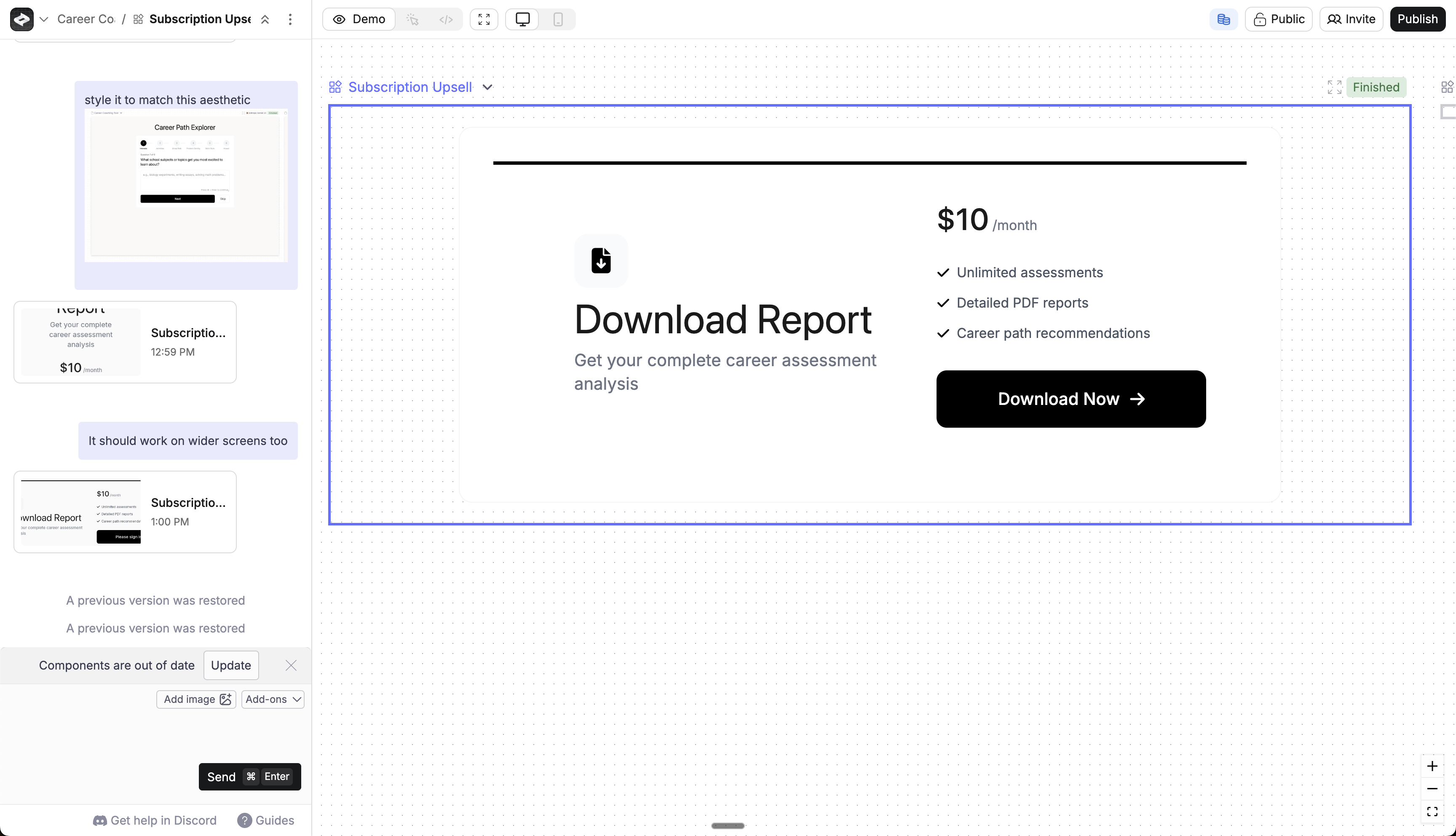
Add Subscription Upsell
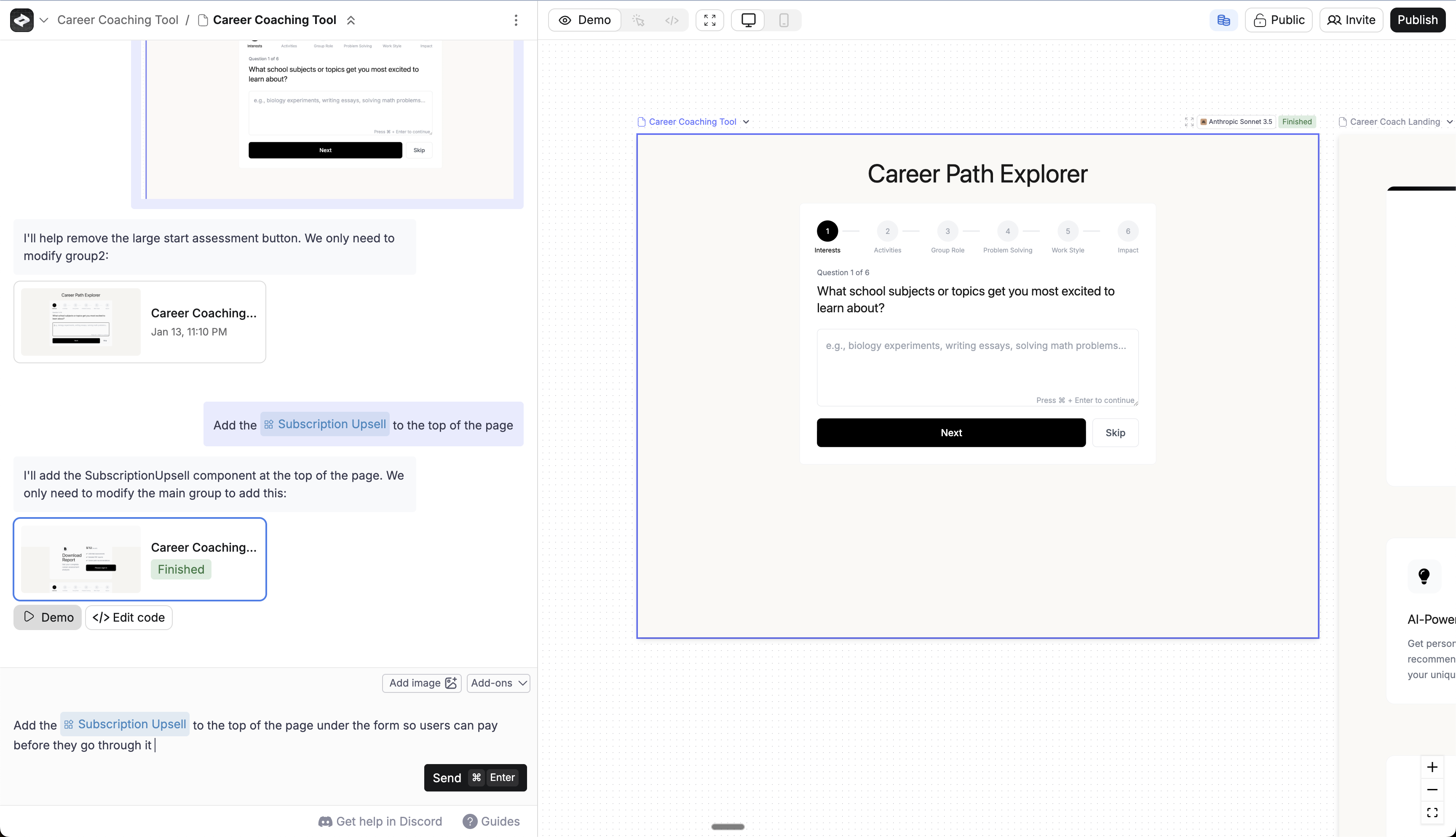
Use the useIsSubscribed to gate features
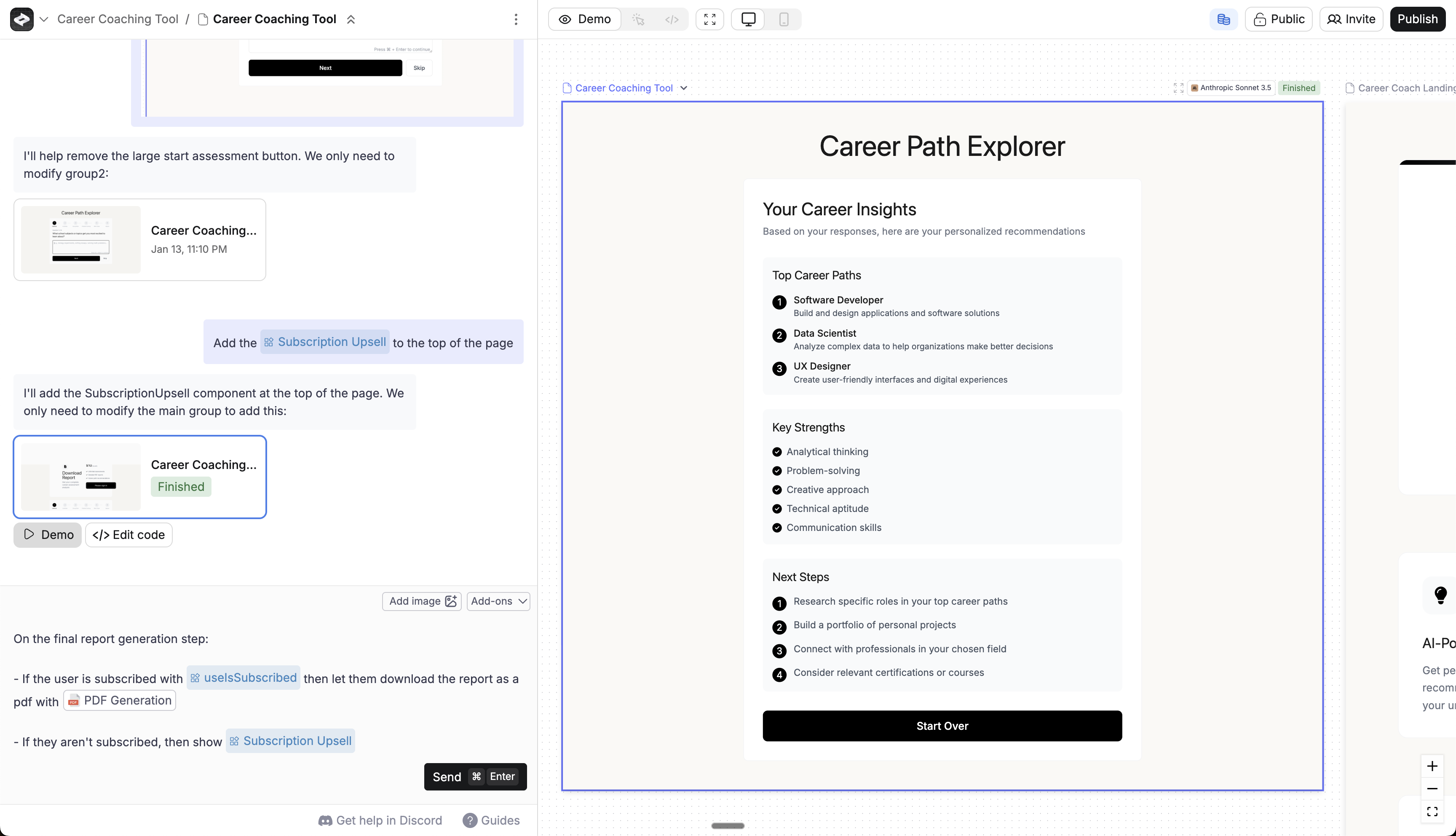
Publish your application
/api/stripe-checkout-link and /api/stripe-webhook for your components and webhooks to work properly.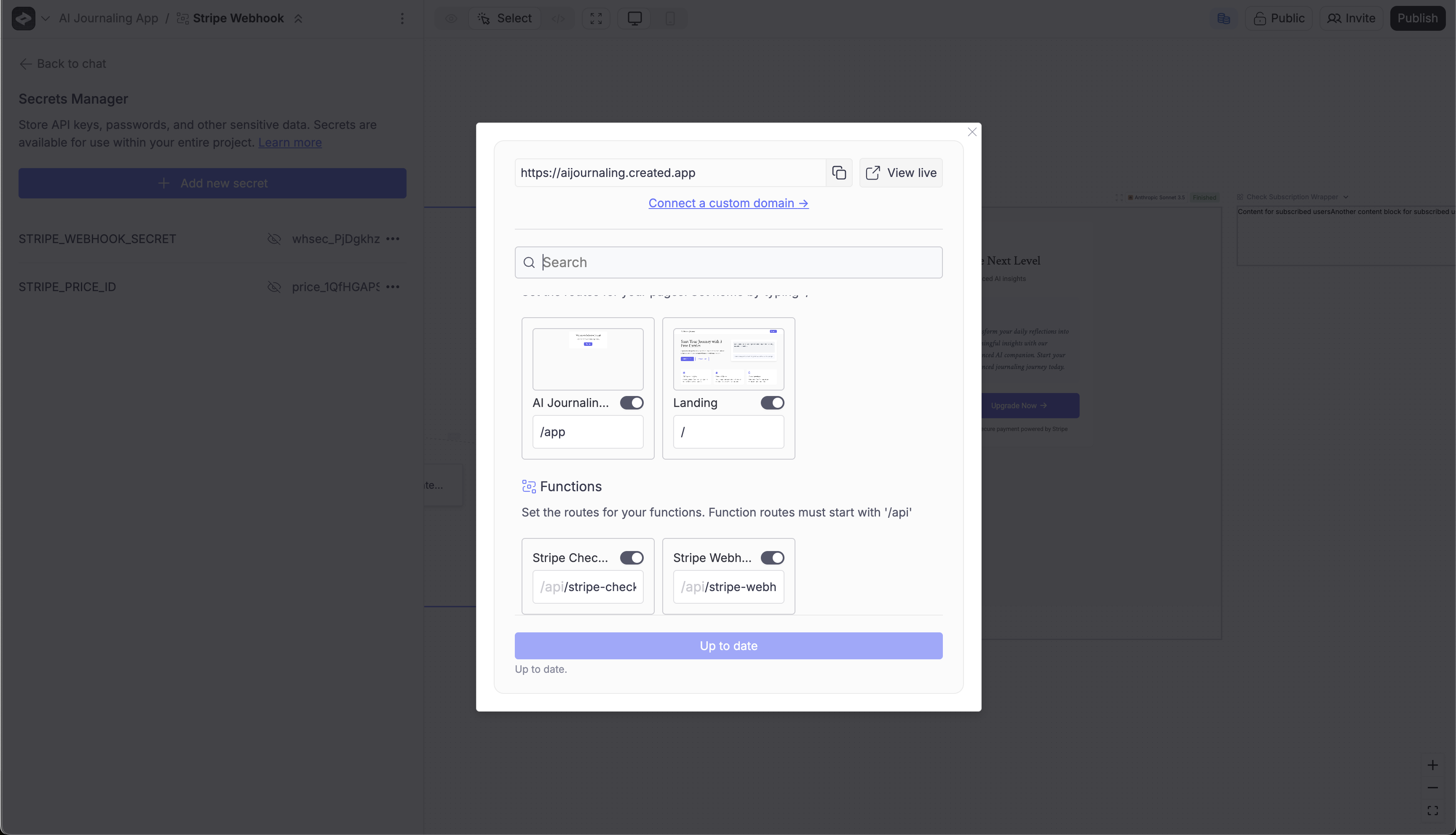
Test your application
- Verify that clicking the button in the Subscription Upsell redirects you to Stripe
- The Stripe integration is set up in test mode. You can pay for products using test cards (e.g., 4242 4242 4242 4242), but no real transactions will occur.
- Check your users database to confirm the signed-in user is marked as subscribed
- After the user is subscribed, ensure the appropriate content is shown to them.